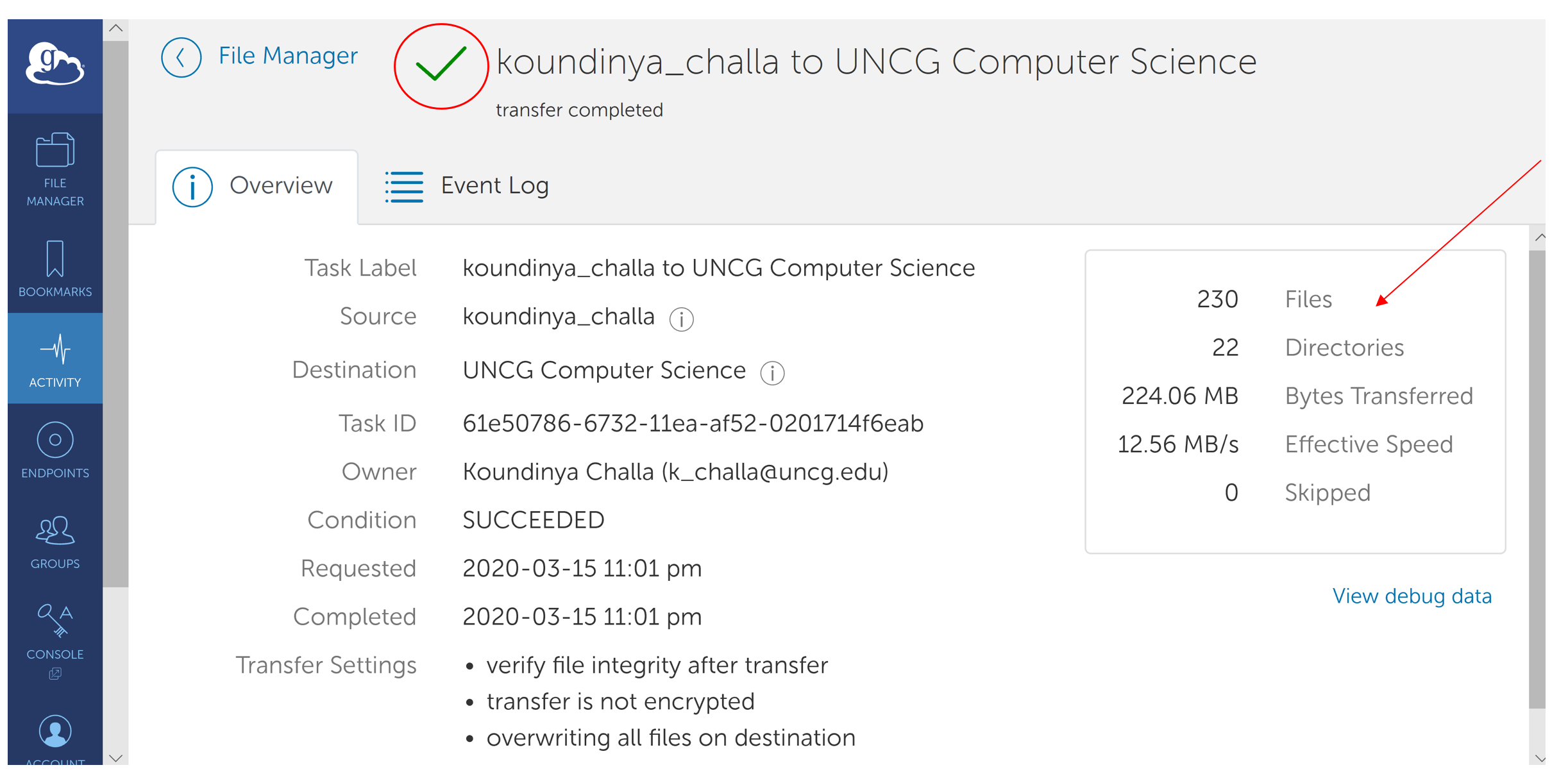Globus is a fast, reliable file transfer service that makes it easy for users to move data between two GridFTP servers or between a GridFTP server and a user’s machine (Windows, Mac or Linux).
Globus automates the activity of managing file transfers: monitoring performance, retrying failed transfers, recovering from faults automatically whenever possible, and reporting status.
Steps for users wanting to transfer files between hosts configured for Globus access:
Sign in to Globus using your Globus username and password.
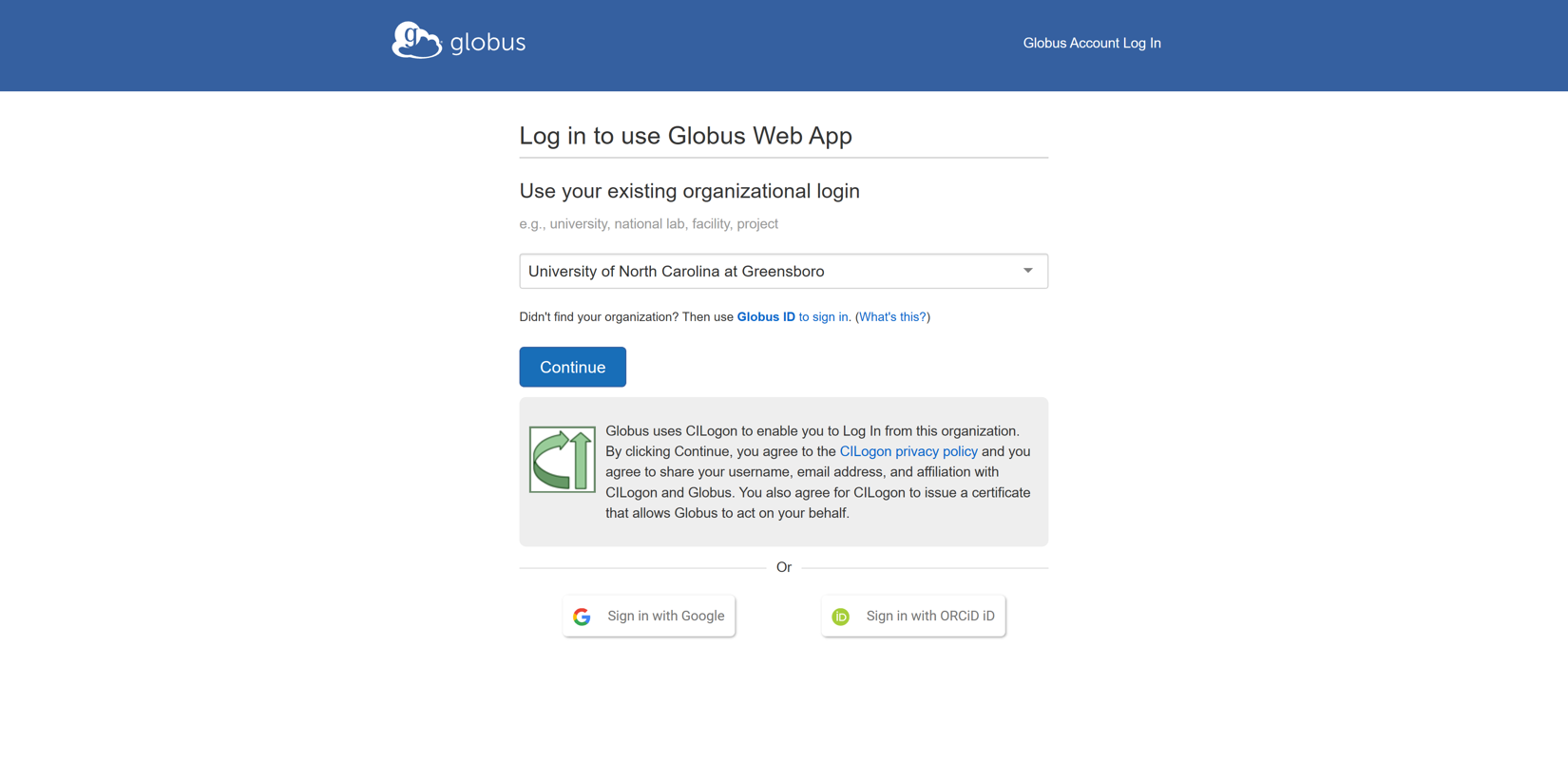
After successful login you will be directed to this page, Select File manager from the left side menu bar.
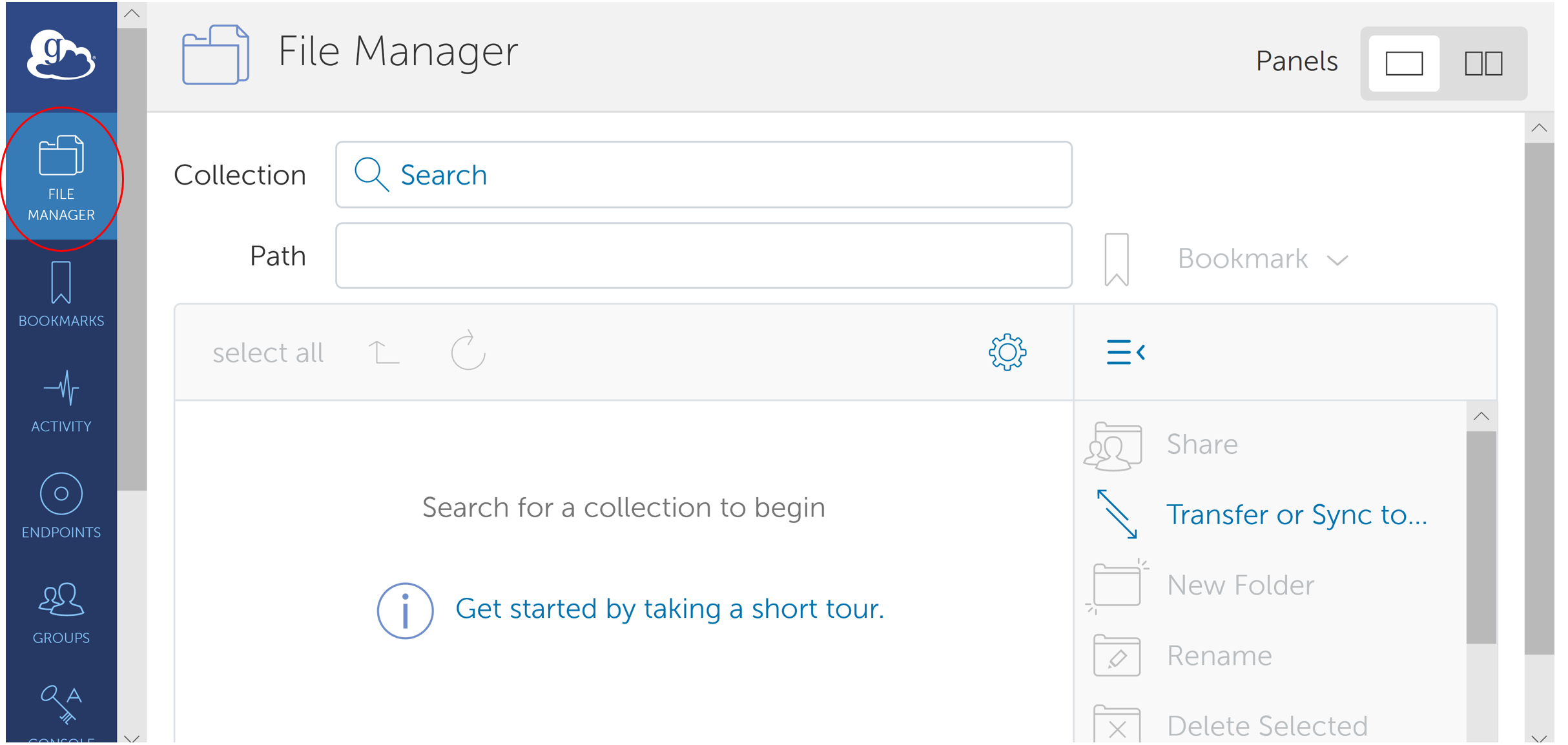
The panels button help us split the screen and we can view two collections side by side.
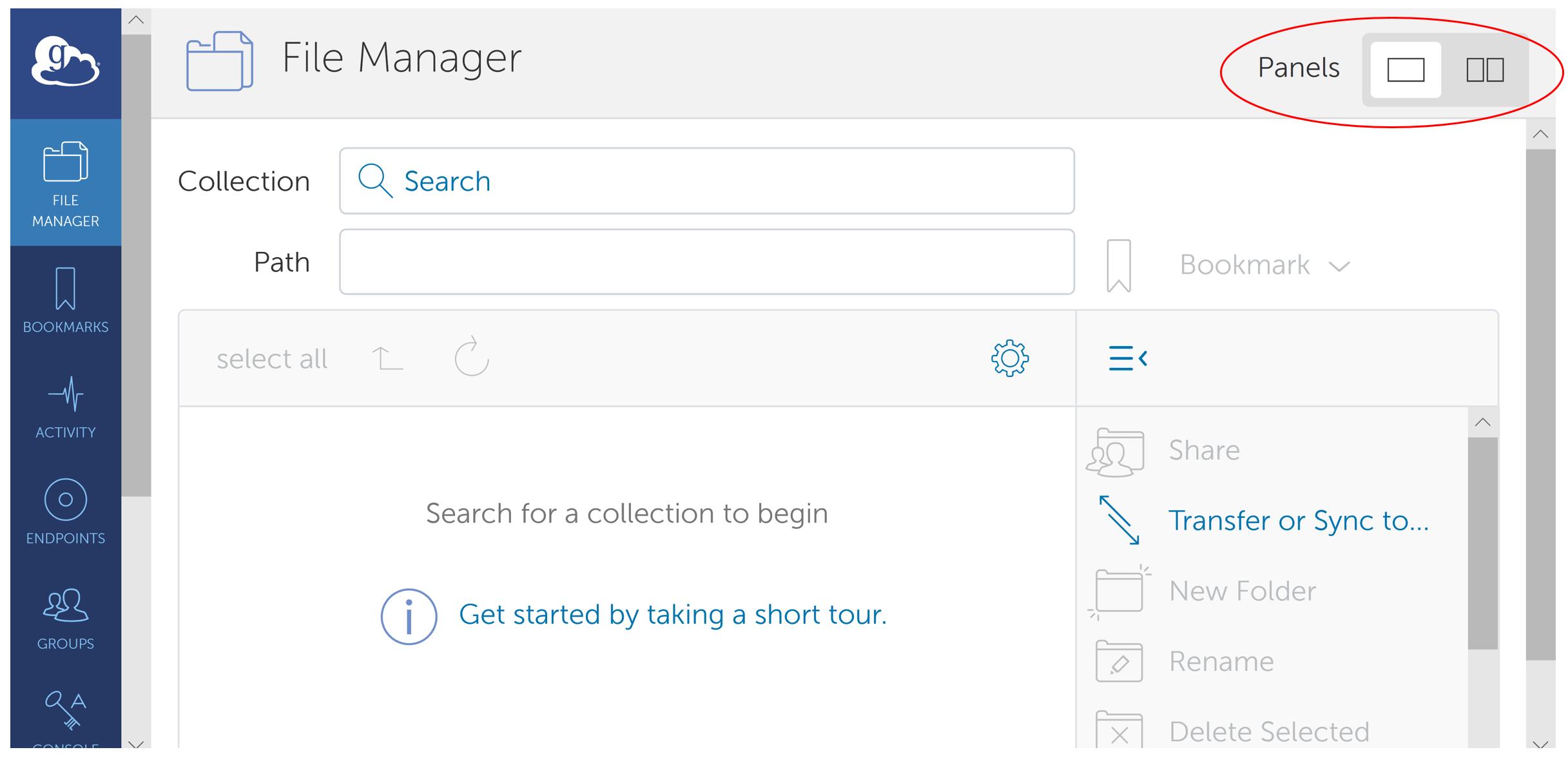
We can see the screen splits after a user toggles to the split view
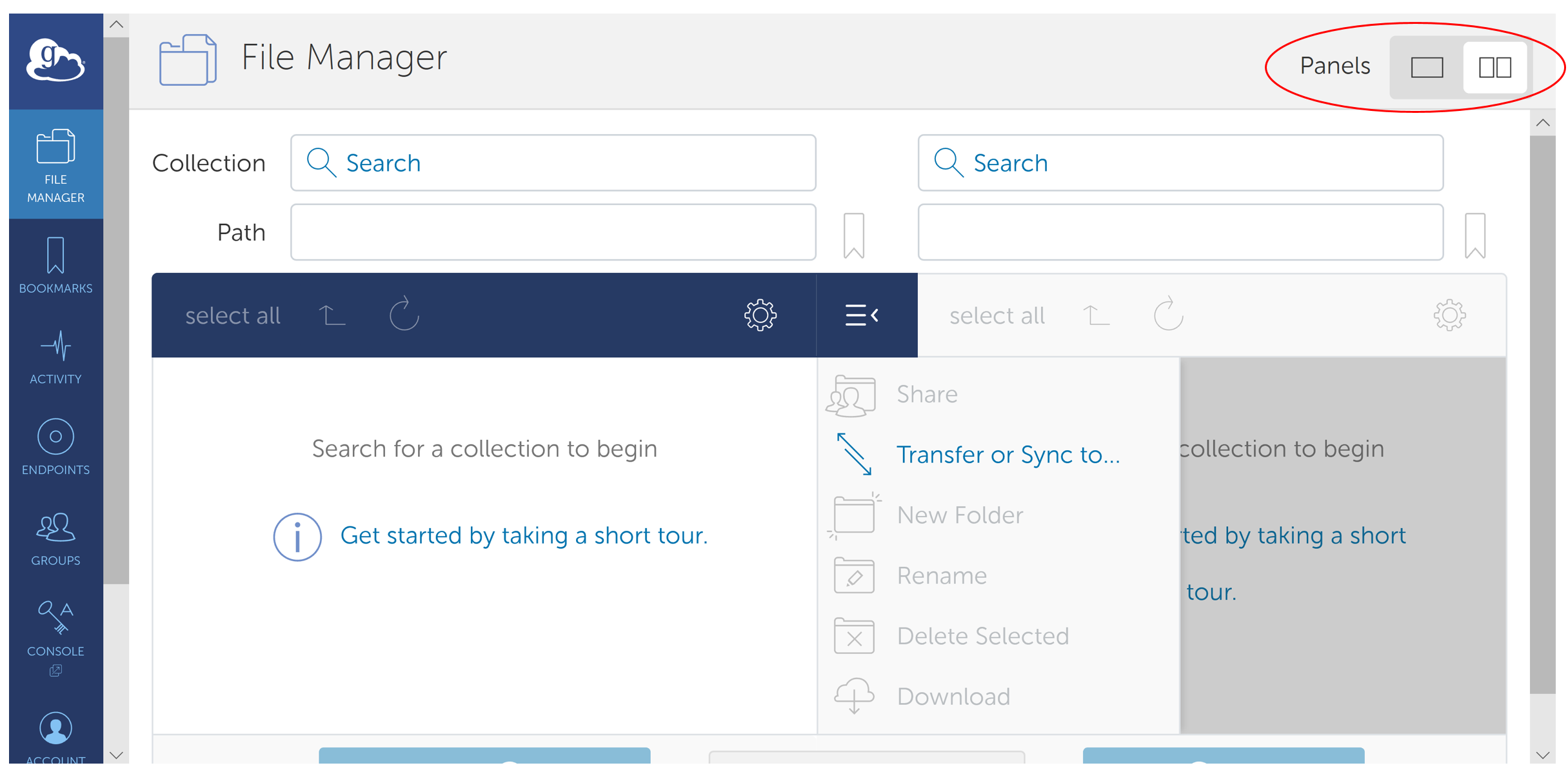
We can search the desired end points from the “collection” search bar.
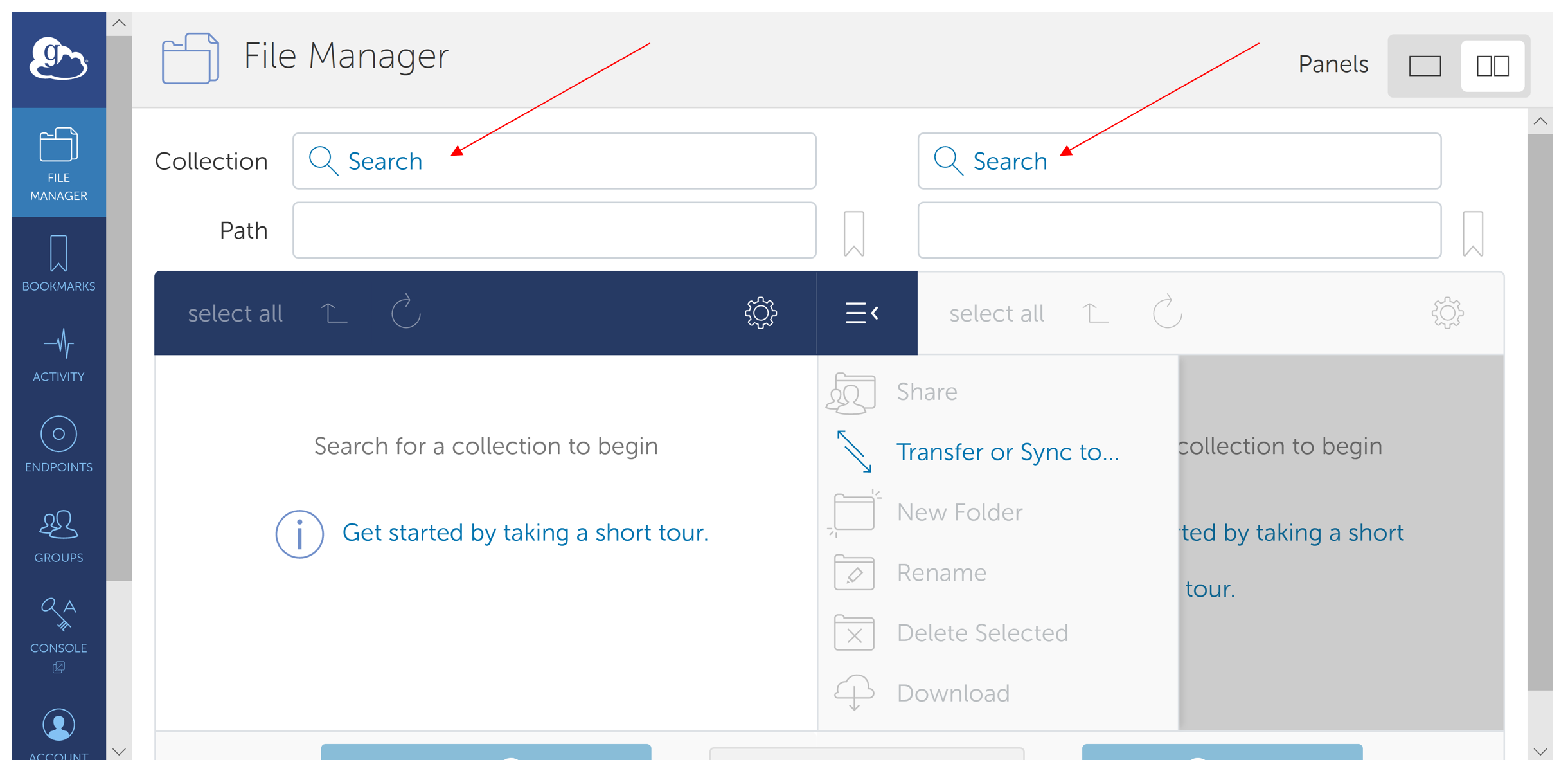
After desired endpoints are selected, Path can be set in the path field. Here in the below screenshot the left side, endpoint (koundinya_challa) is a personal endpoint on a laptop and on the right side, endpoint (UNCG Computer Science) is an institutional endpoint.
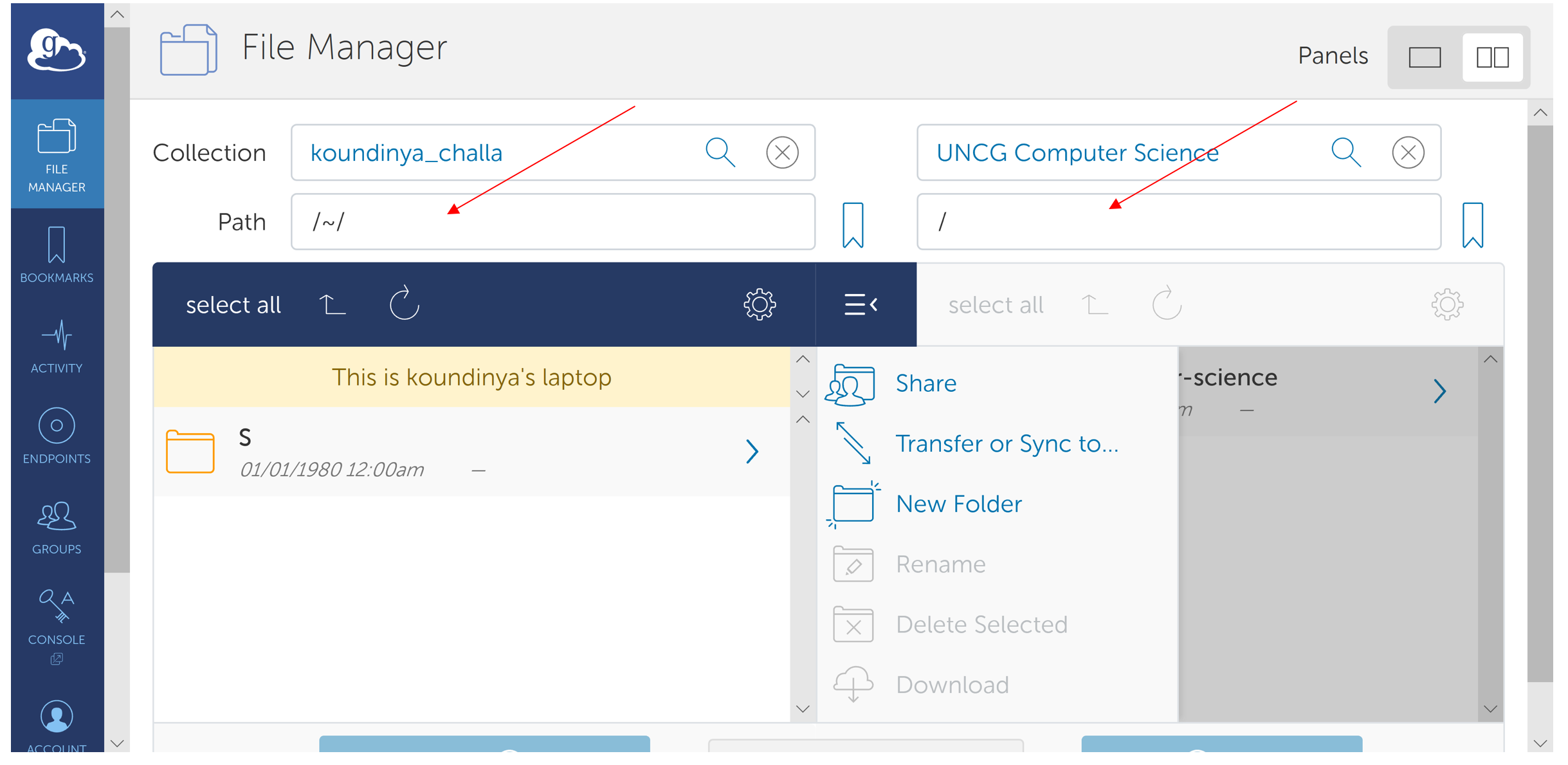
You will see a listing of the contents of your home directory . Double click on a directory to view its contents. Select a file you want to transfer and click on the start button.
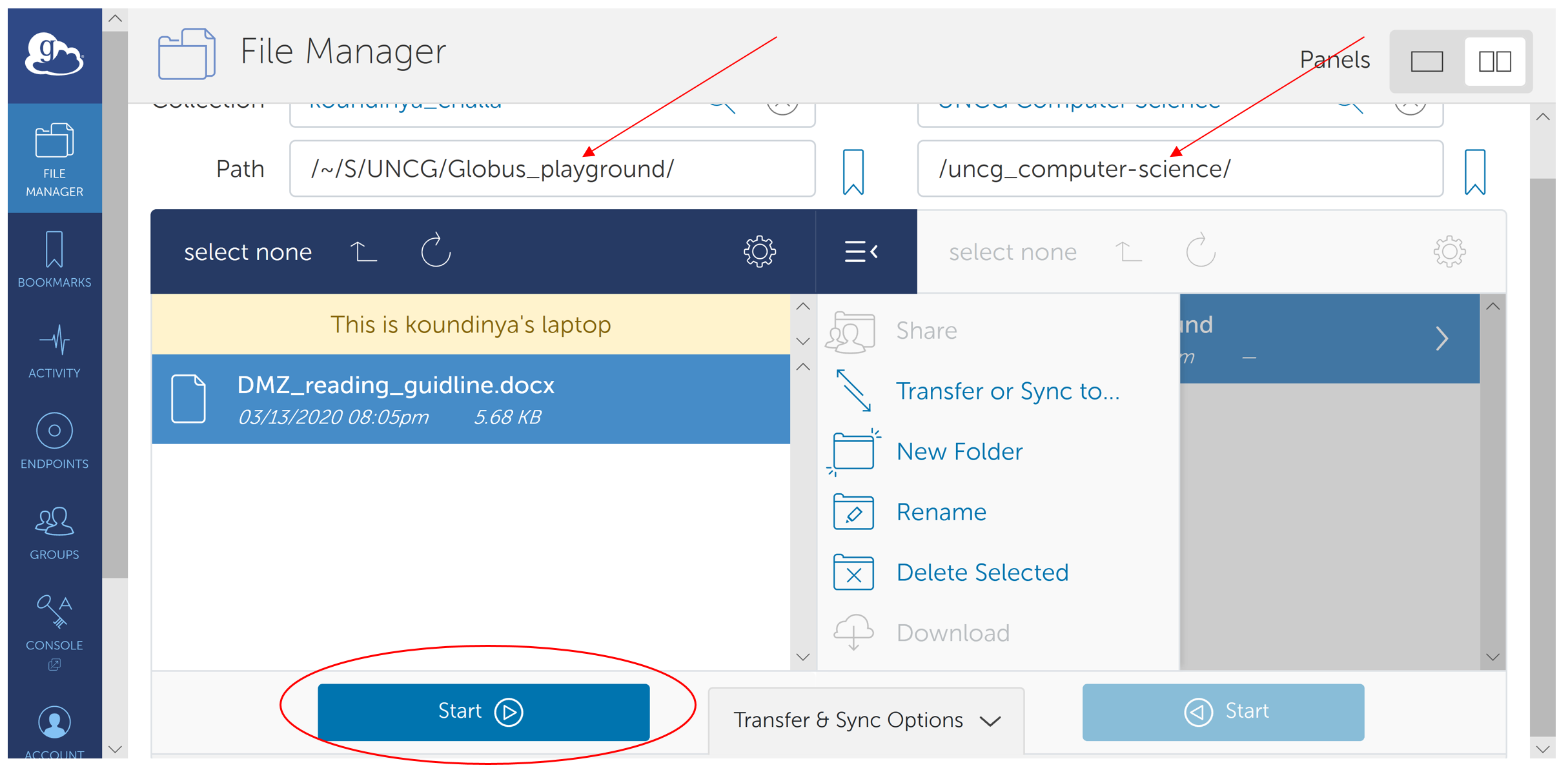
A file has been selected to transfer and the directory where the file has to be sent is also selected.

You will get a pop up saying that the transfer has been request submitted successfully after you click on the start button. You can click on the view details options to see the details.
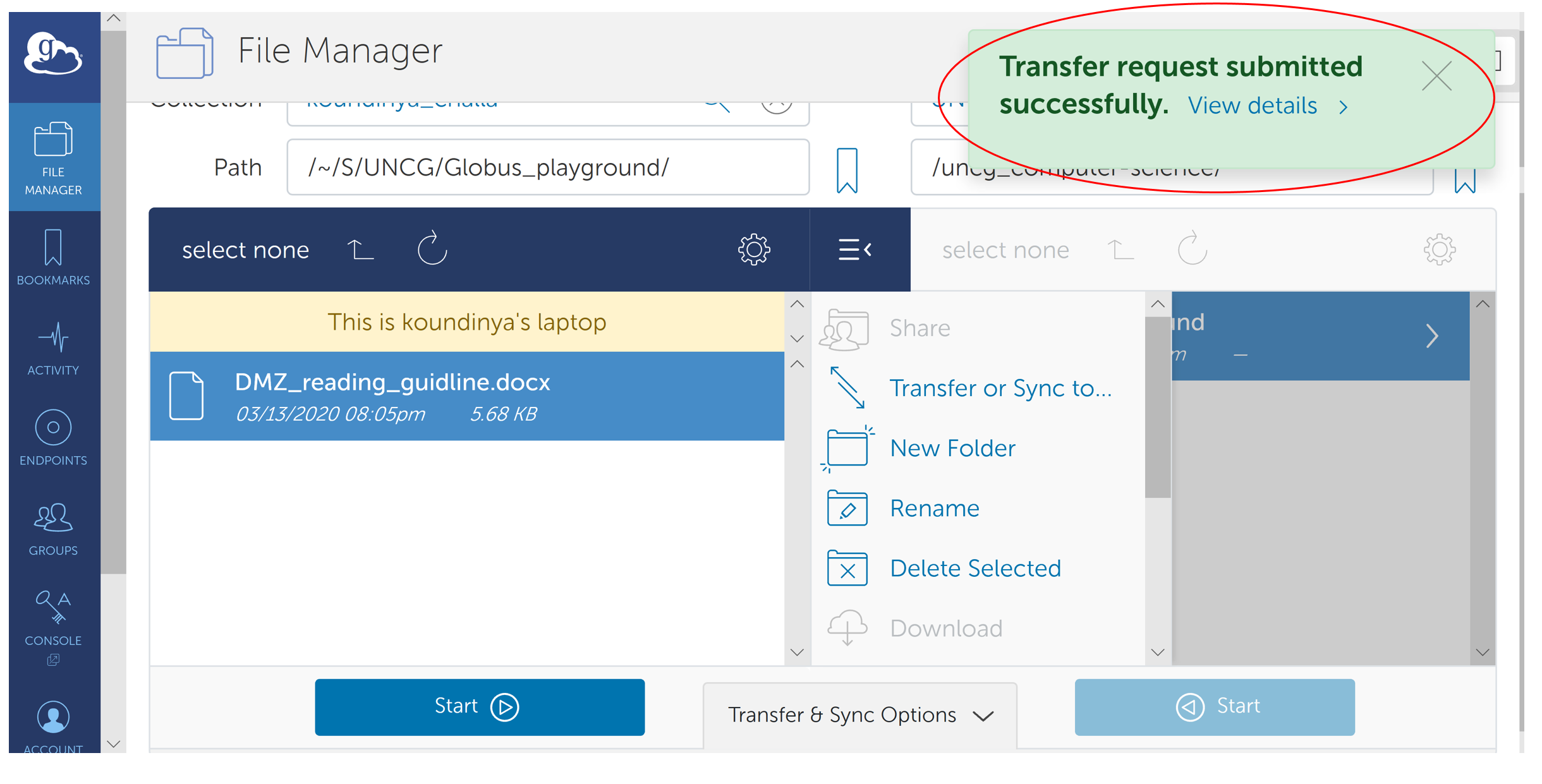
You will get an overview of the transfer in this page.
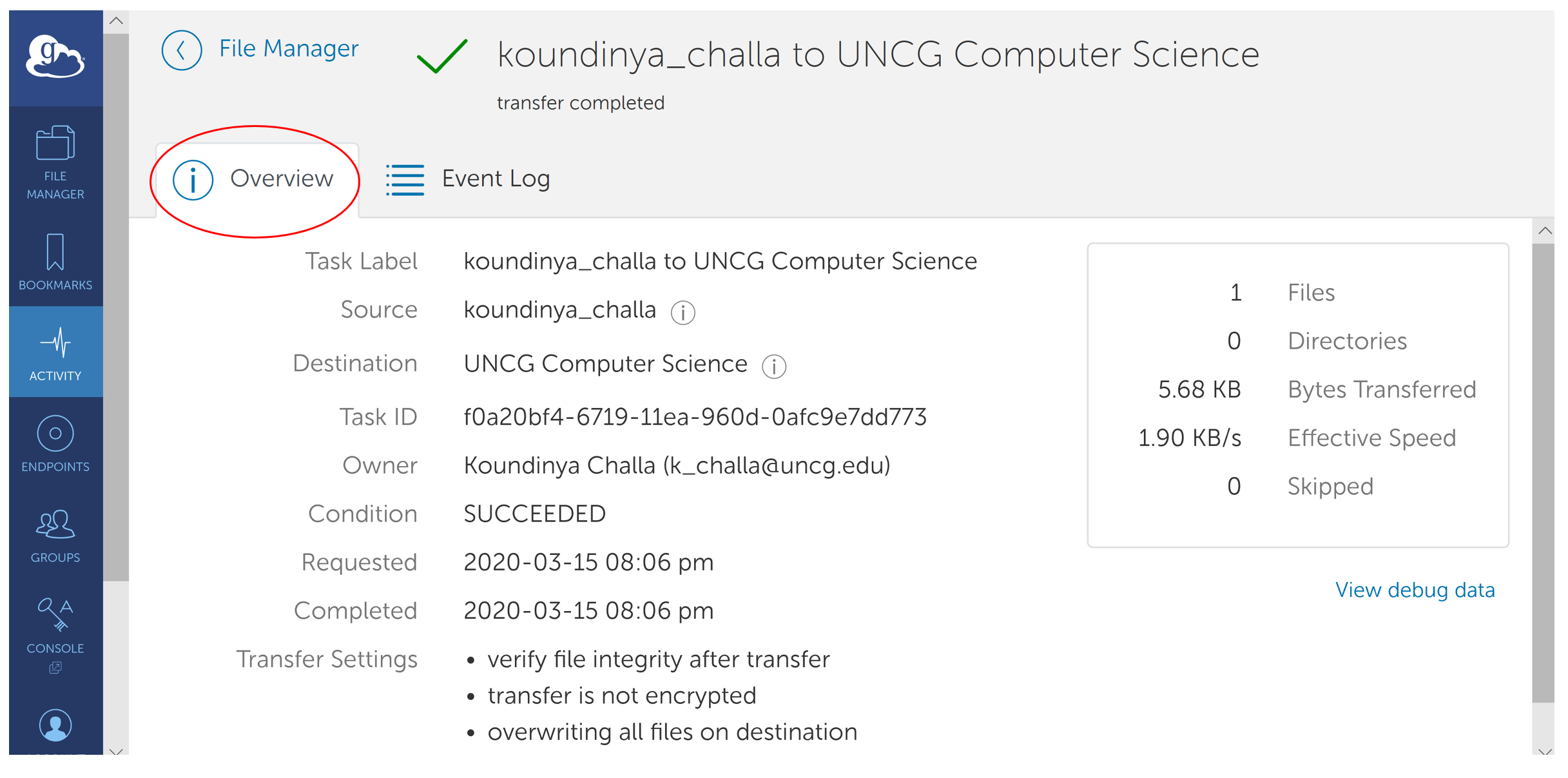
Event log will show all the events that happened after submitting the transfer request.
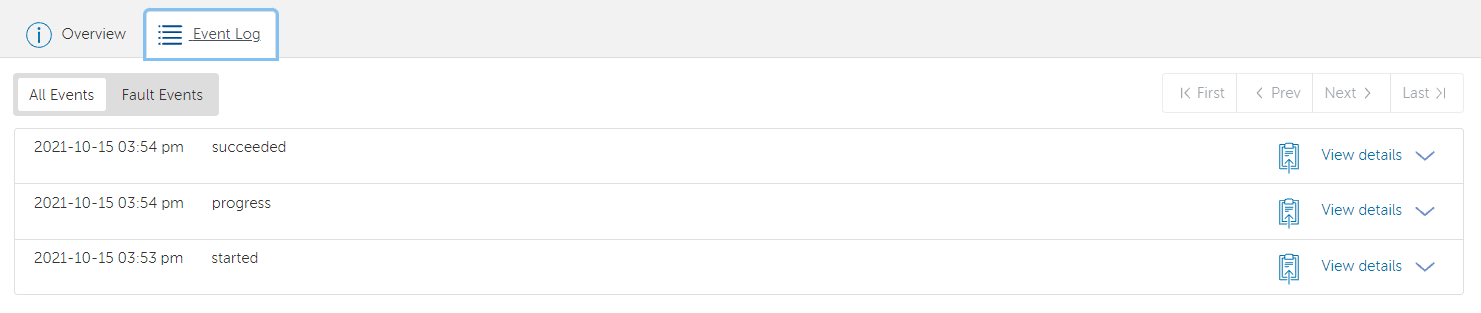
You can similarly, send an entire directory from one endpoint to another. In the example below, the directory Globus_playground is selected to be sent. The same steps can be repeated to send an entire directory.
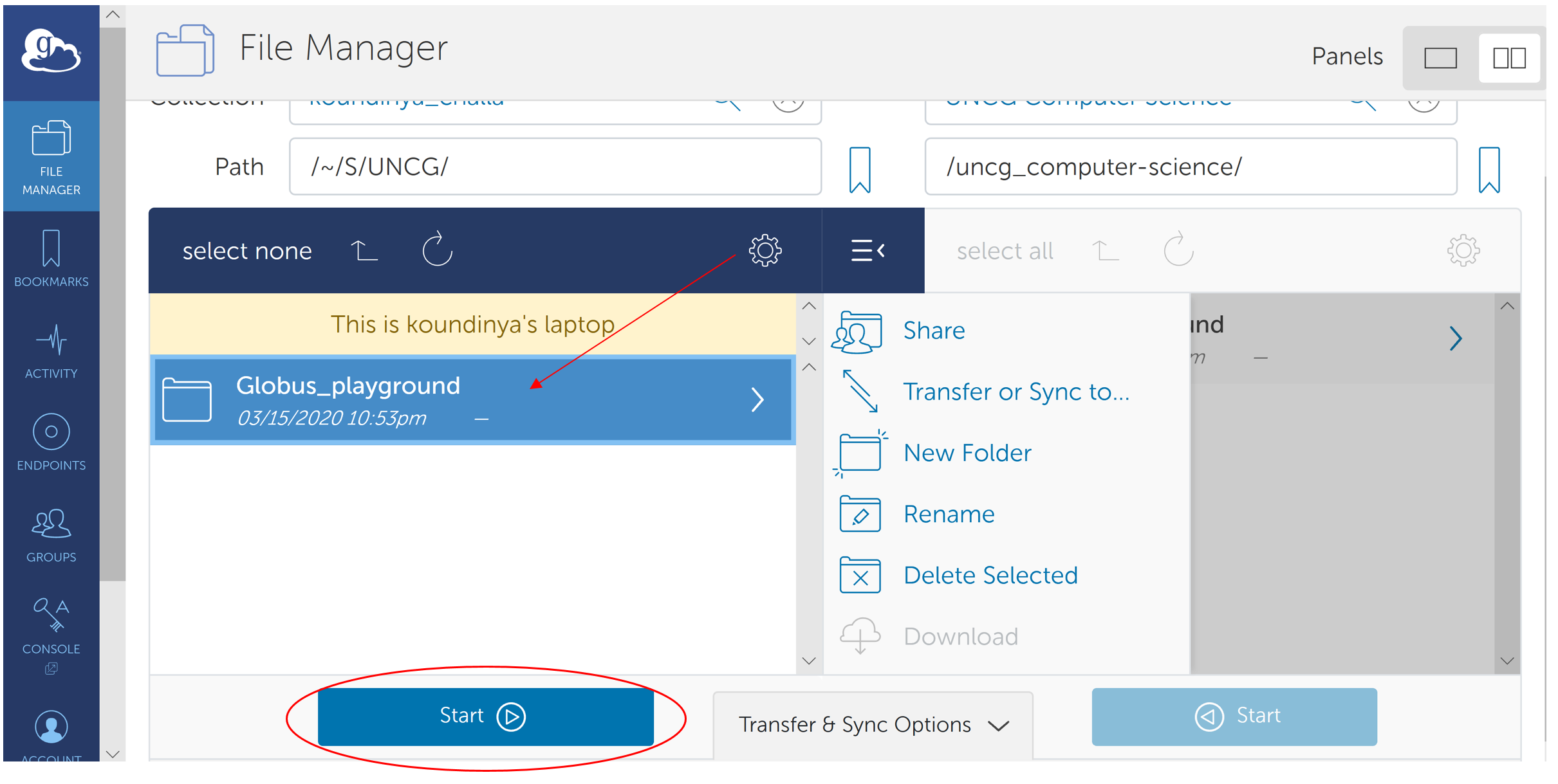
The directory selected was successfully sent.