A Step-by-step Process to Setup the Google Drive Guest Collection on Globus
By the end of this tutorial you will know:
- How to setup Google Drive Guest Collection on Globus
- How to troubleshoot the problems occurred while setting up the Guest Collection.
- Types of authentications for setting up a Guest Collection.
To setup a Google Drive Guest collection, we need to follow these steps.
Login to your globus account in order to
setup the google drive end point.
Navigate to endpoints and search for “gcrNet DTN-Google-Drive”
and click on search icon.
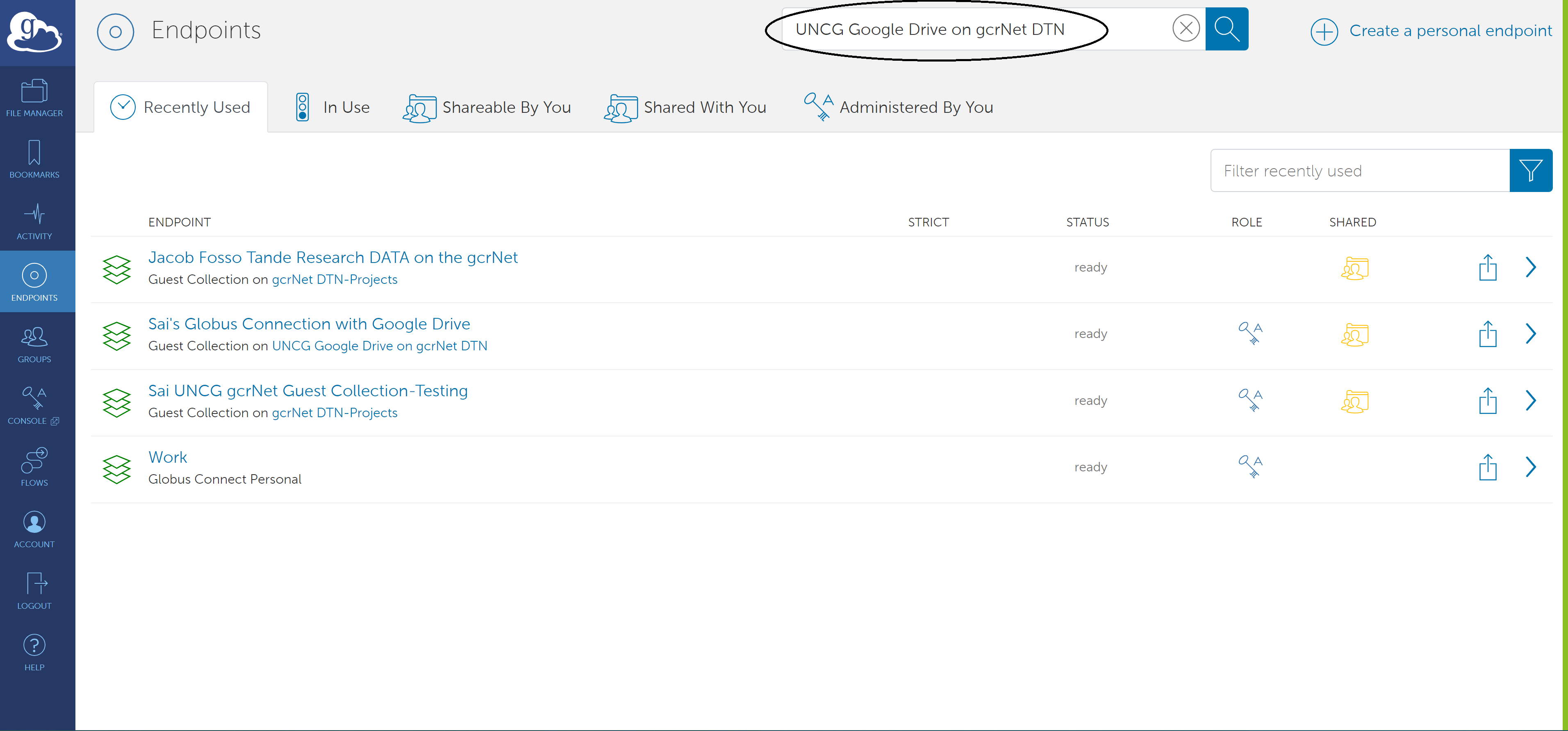
Verify the “gcrNet DTN-Google-Drive” endpoint and click on the left arrow
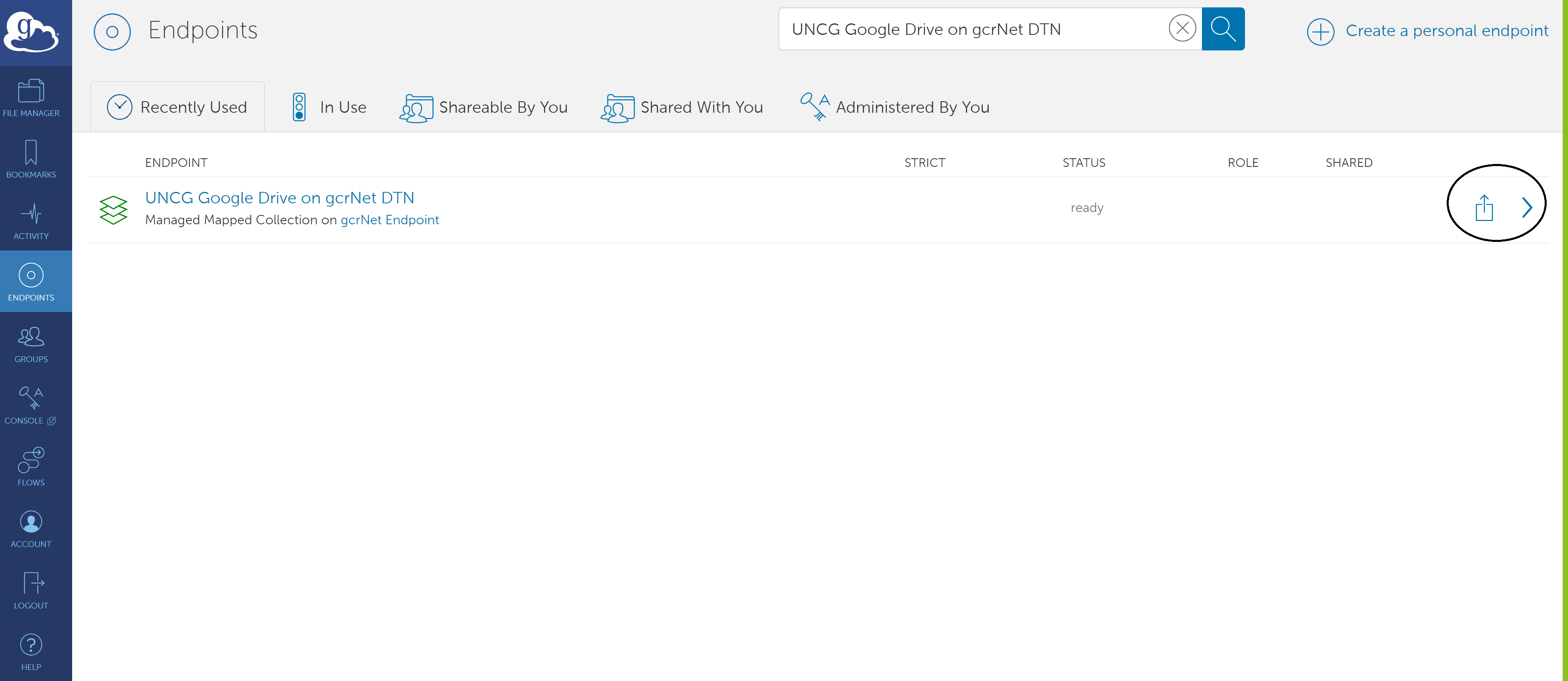
Since this is the first time you are trying to access the “gcrNet DTN-Google-Drive”
endpoint, globus requires an authentication/Consent. In order to continue with
the authentication, click on “continue.”
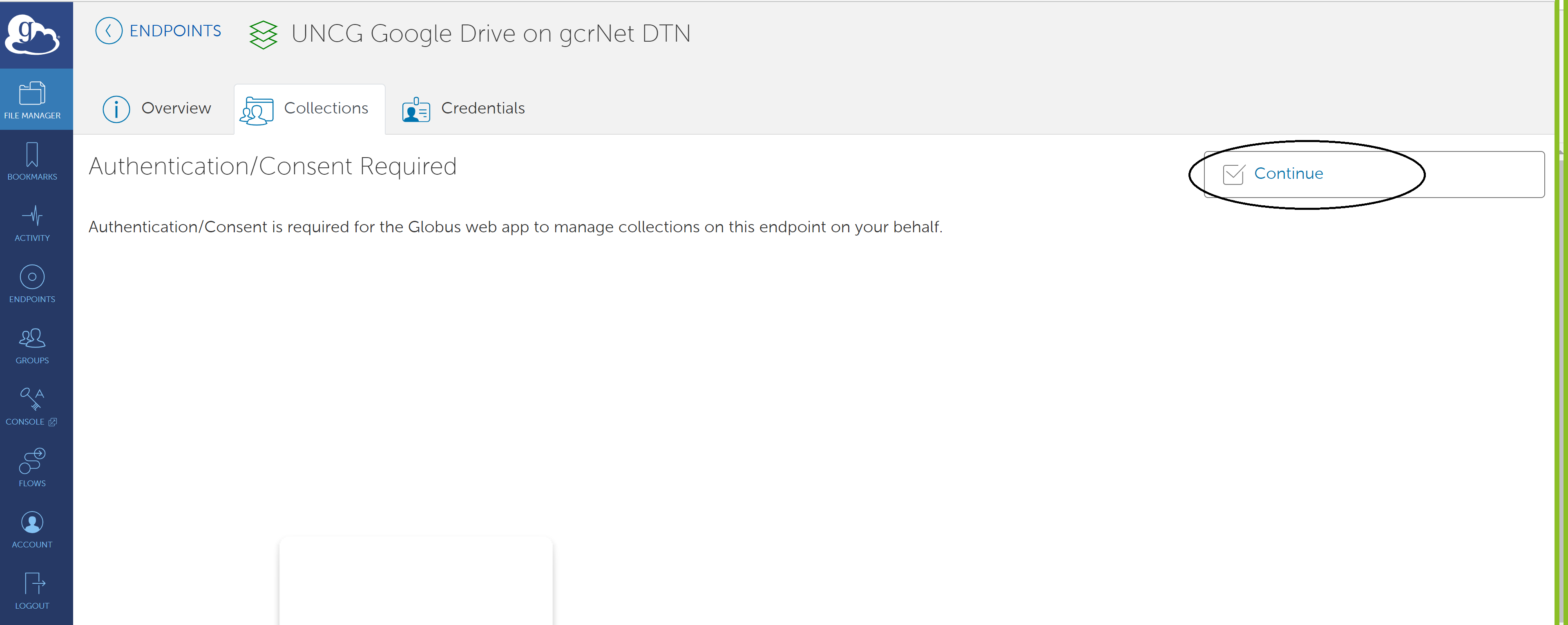
Choose the identity to authenticate with and access the end point.
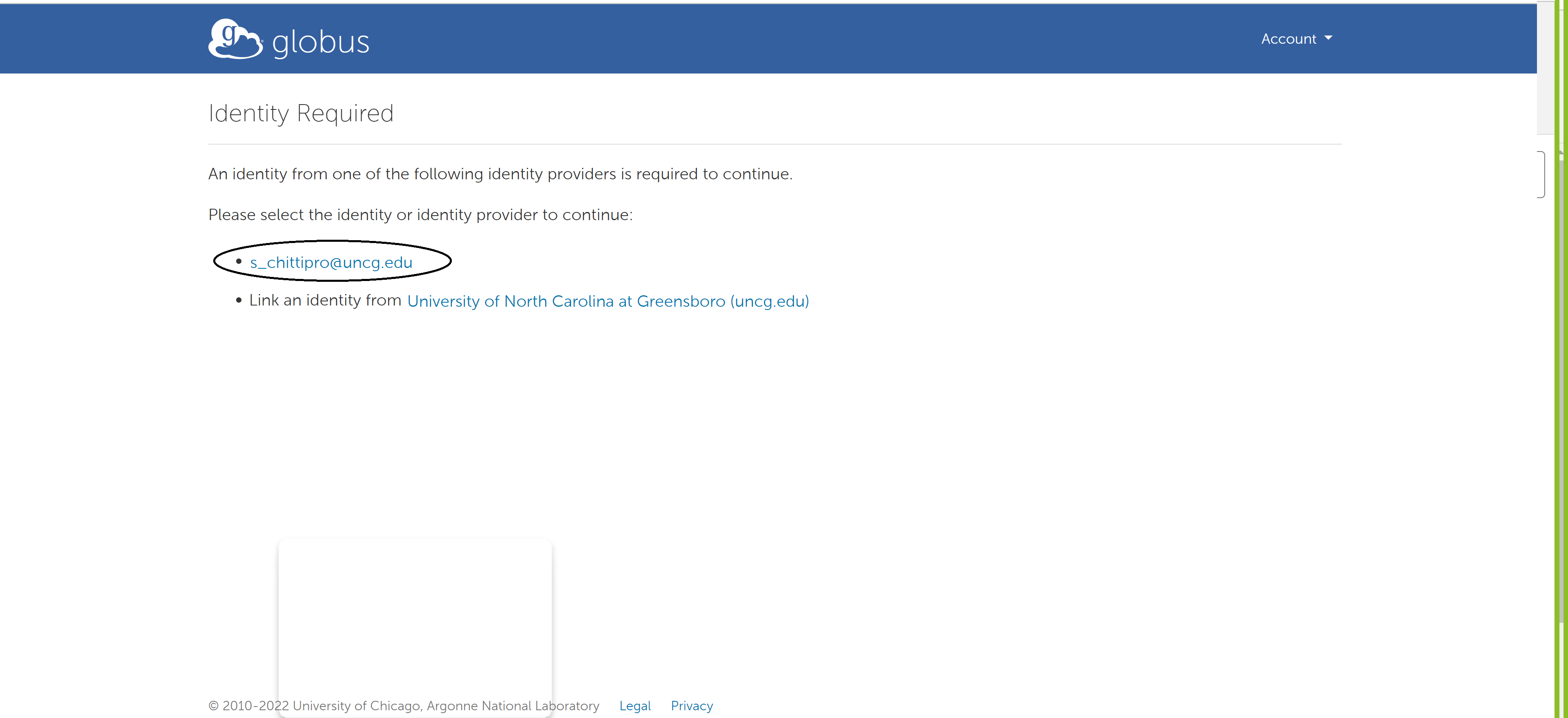
After reading the terms and services, click on Allow to continue.
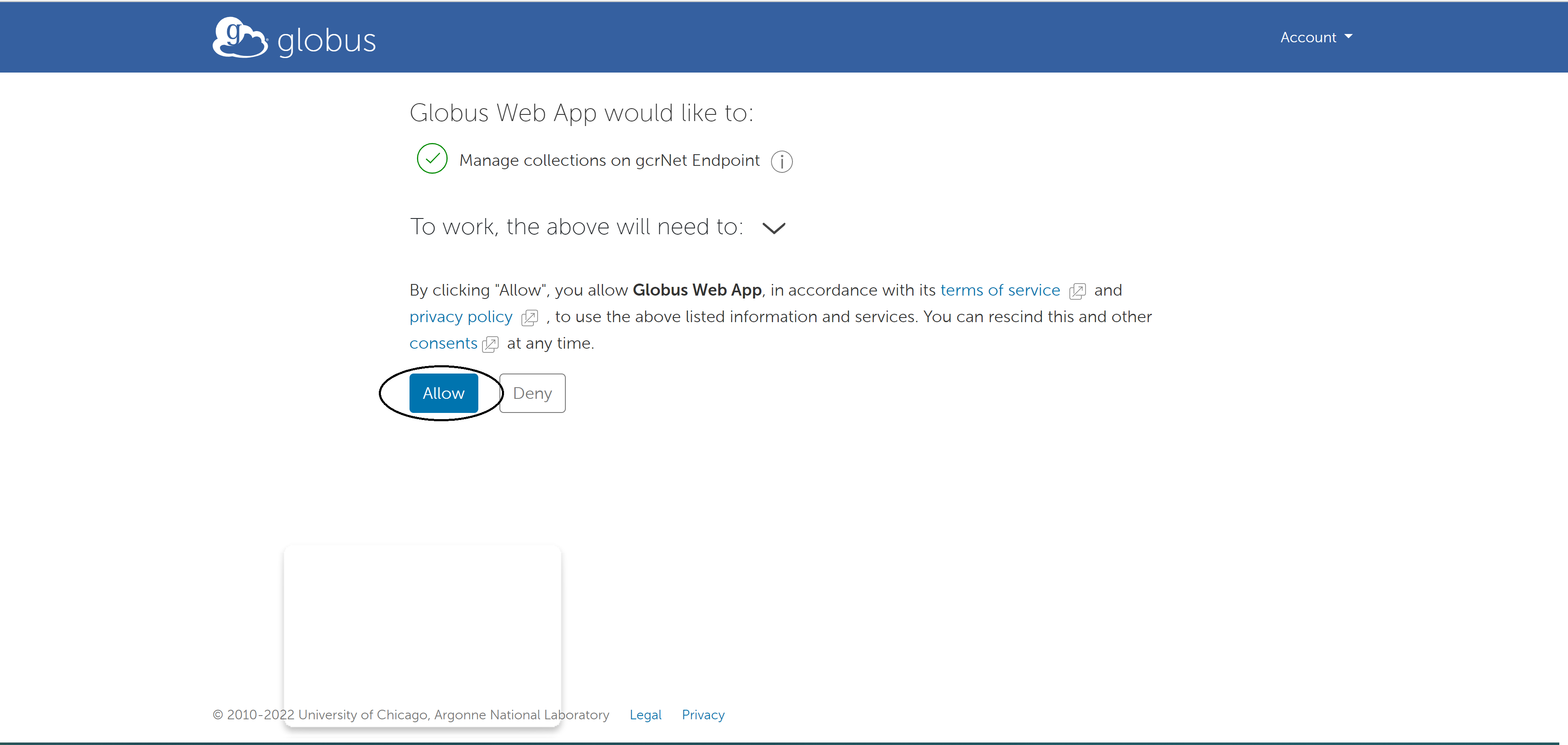
Since you don’t have any collection with “gcrNet DTN-Google-Drive” endpoint,
You need to add guest collection by clicking on Add a Guest Collection.
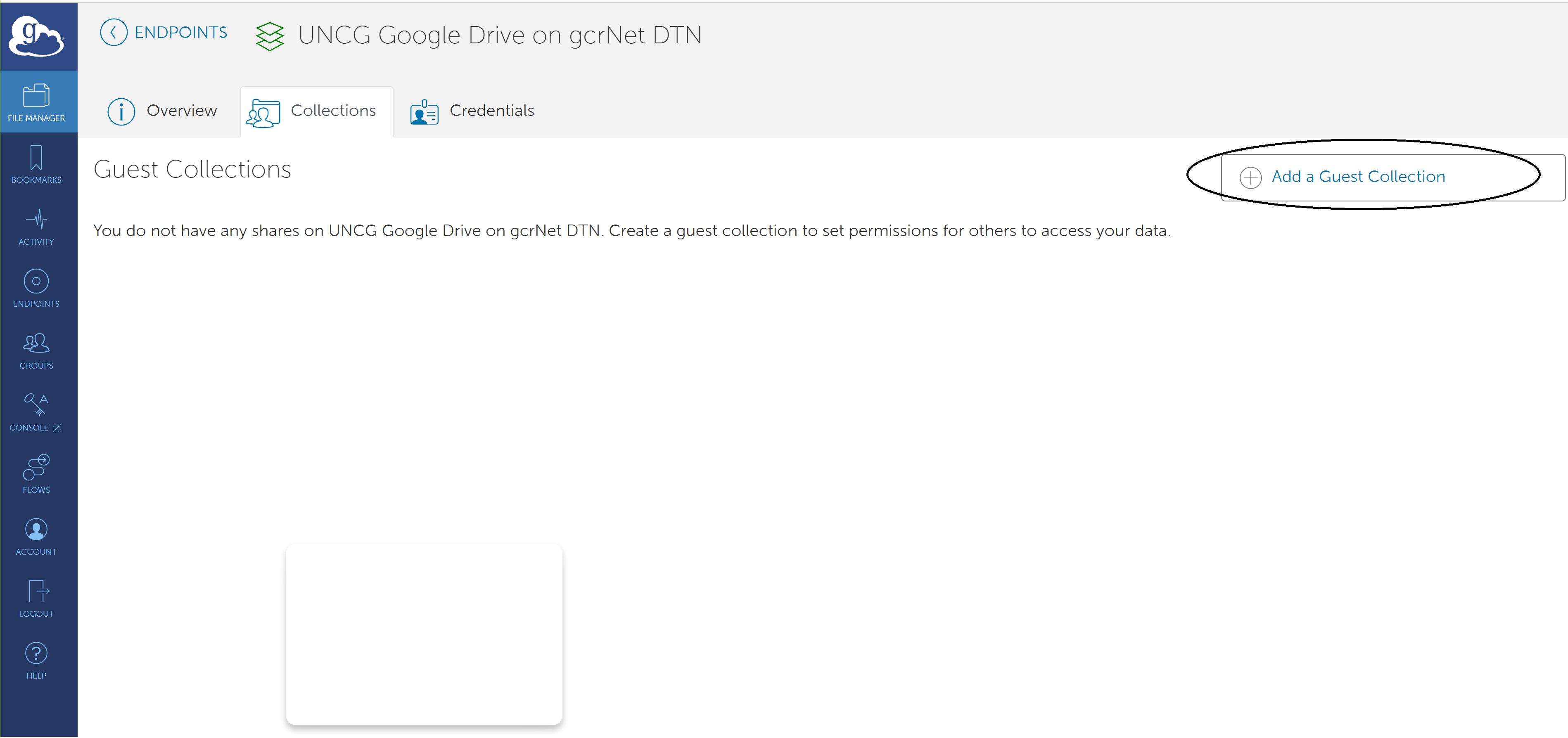
You need to connect Google Drive account with Globus, by clicking on Register one now.
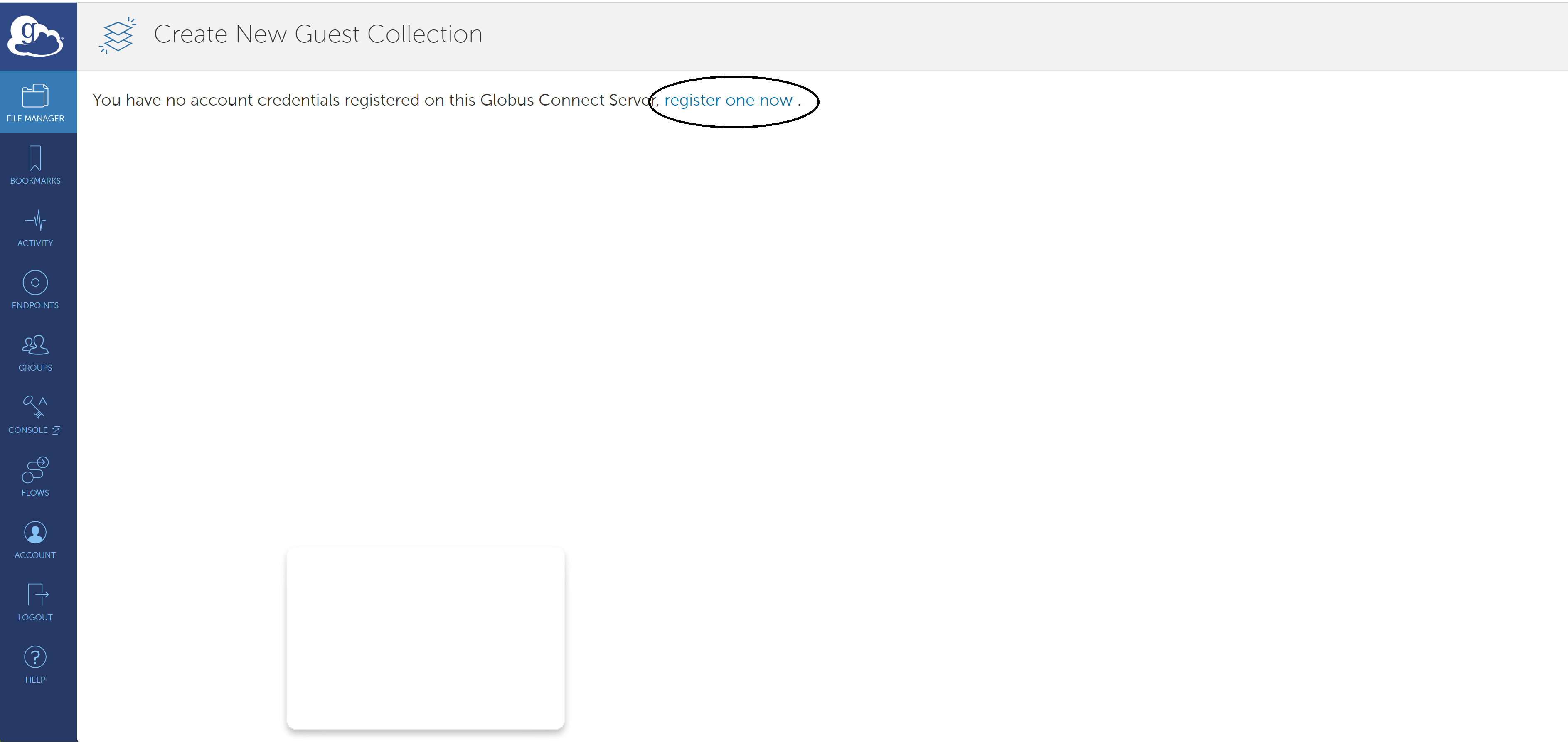
Verify your credential and click on Continue
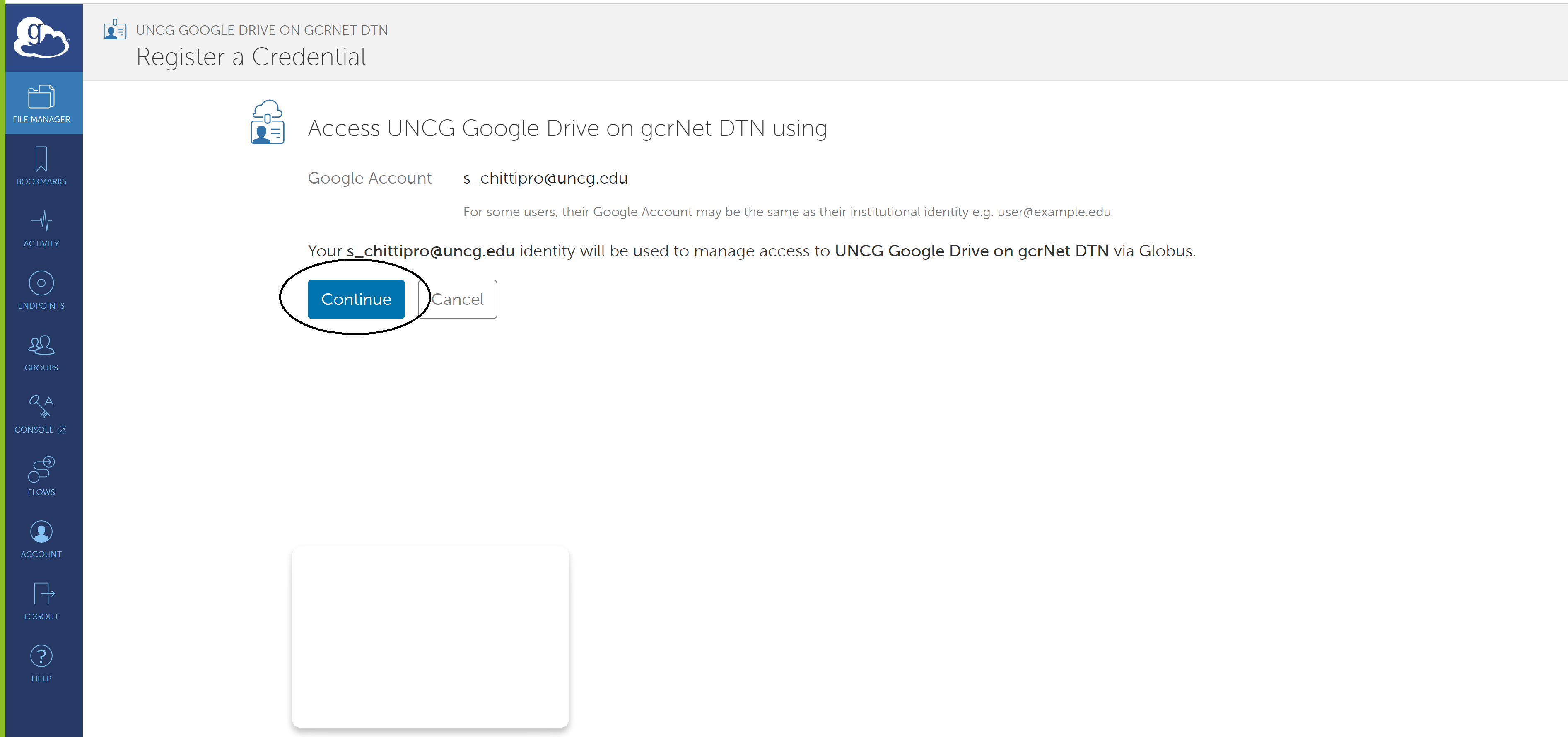
You will redirected to the the google account, verify your UNCG email id by clicking on it.
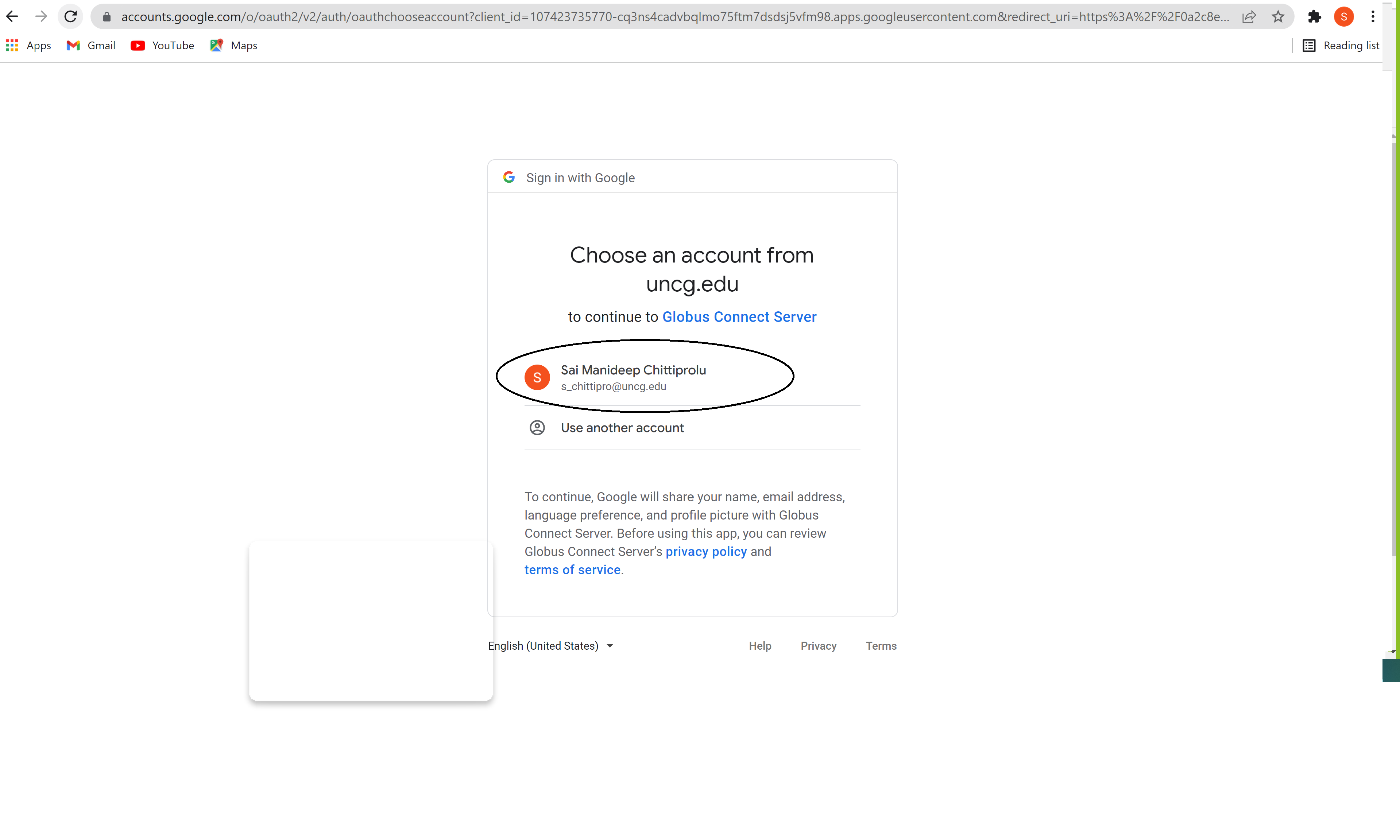
Read all the conditions and click on allow
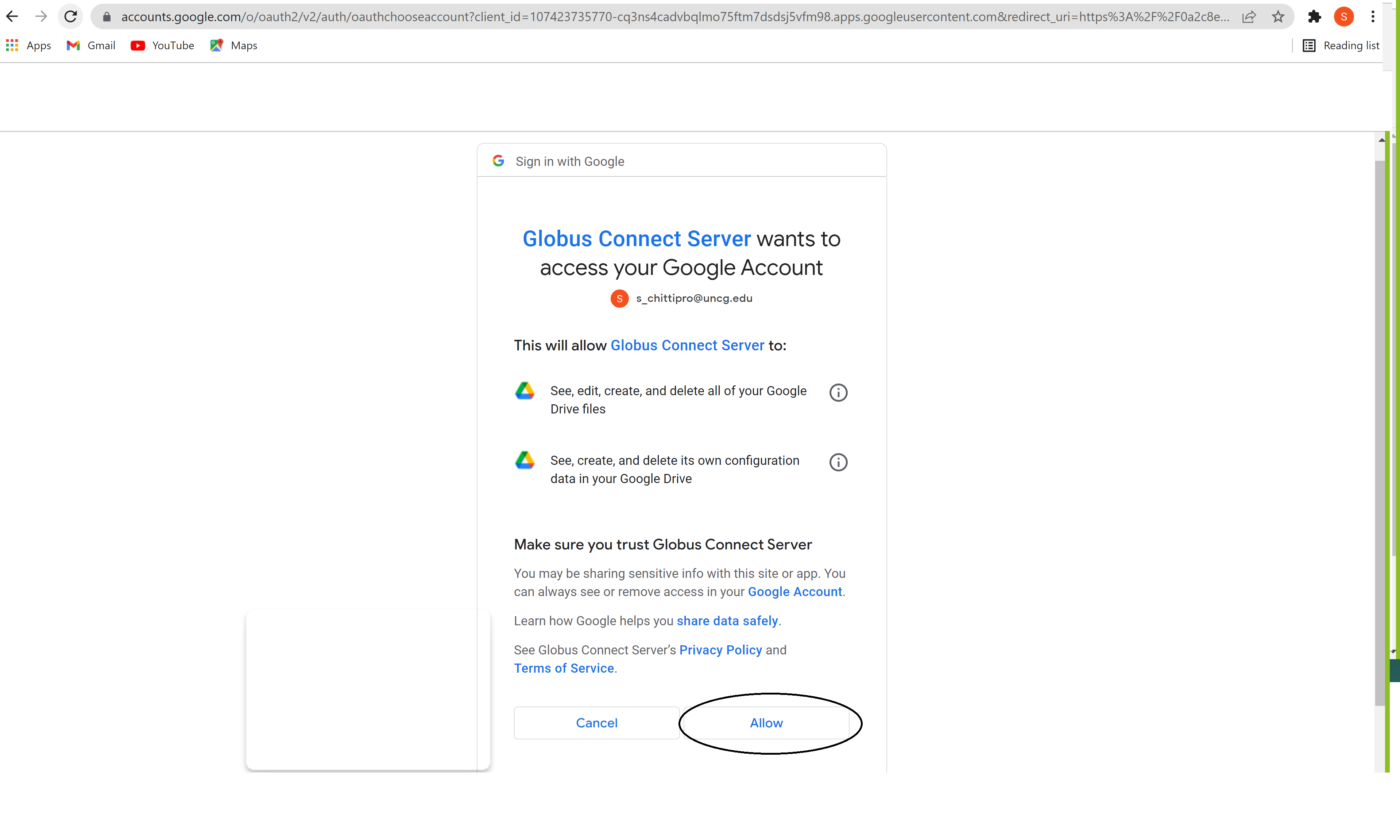
Your Google Drive account is connected to globus, Now click on Collections
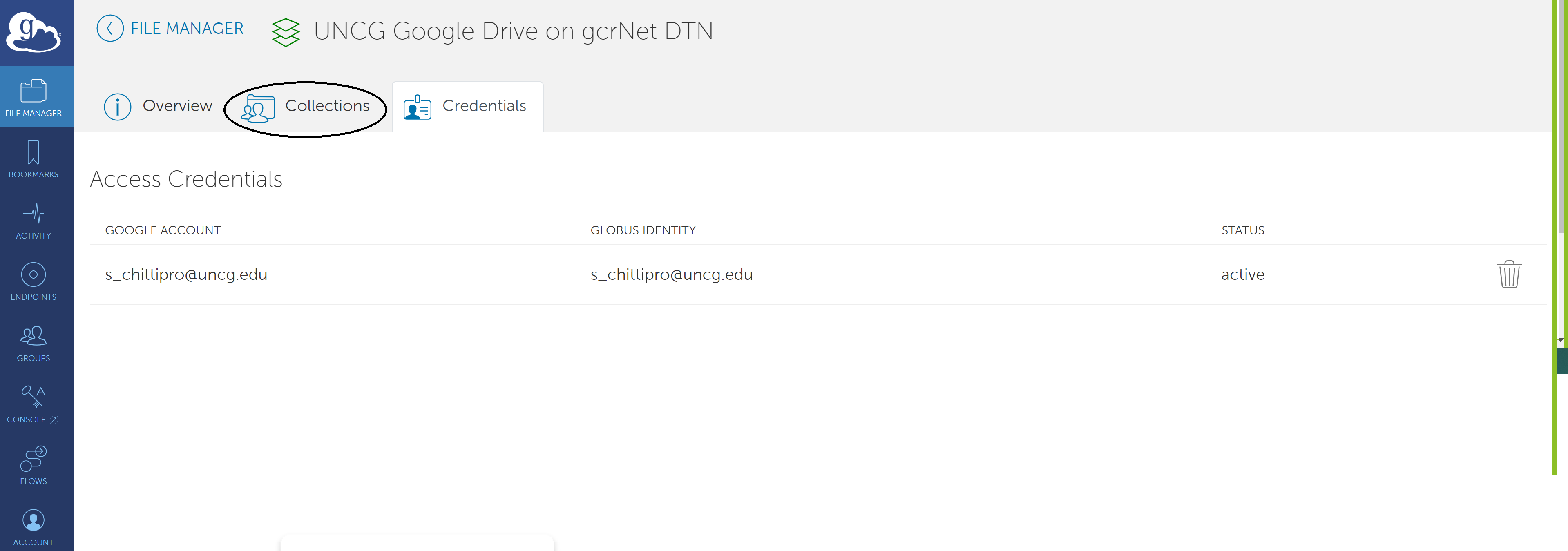
For adding your Google Drive to collections, Click on Add a Guest Collection.
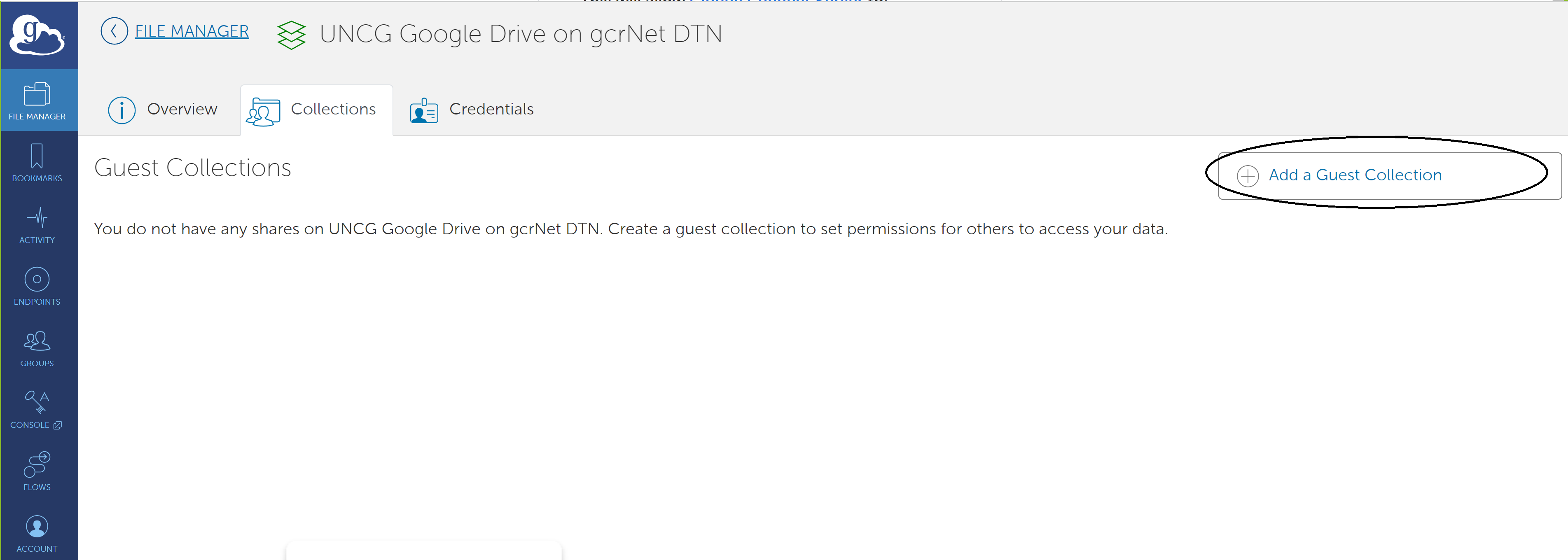
Now Click on Browse
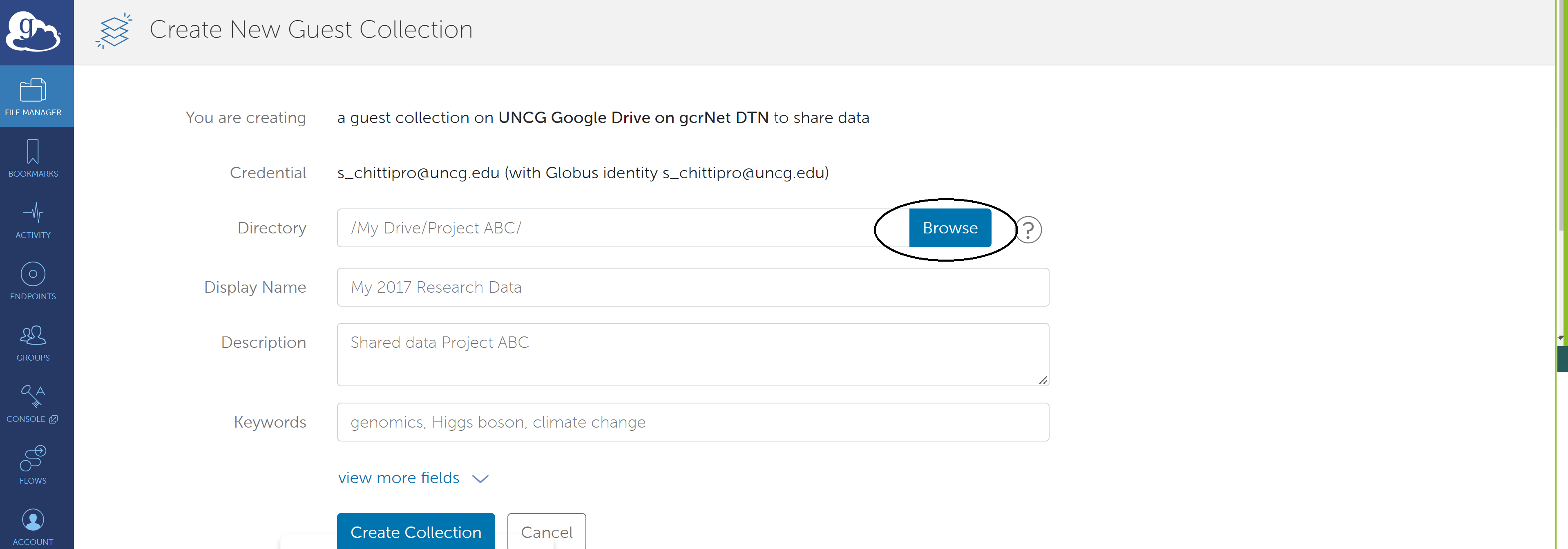
Since this is the first time you are trying to access the end point, globus requires
an authentication/Consent. In order to continue with the authentication,
click on “continue.”
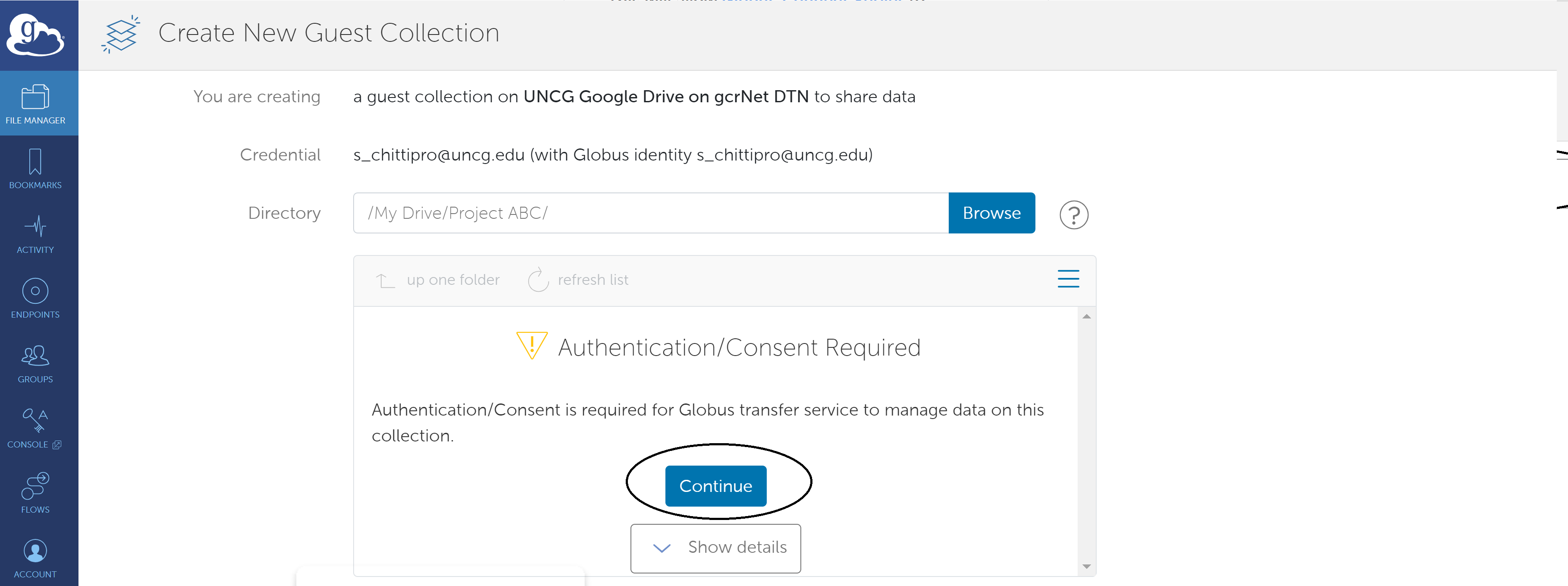
Choose the identity to authenticate and access the Globus end point, Click on
your “UNCG Email id”
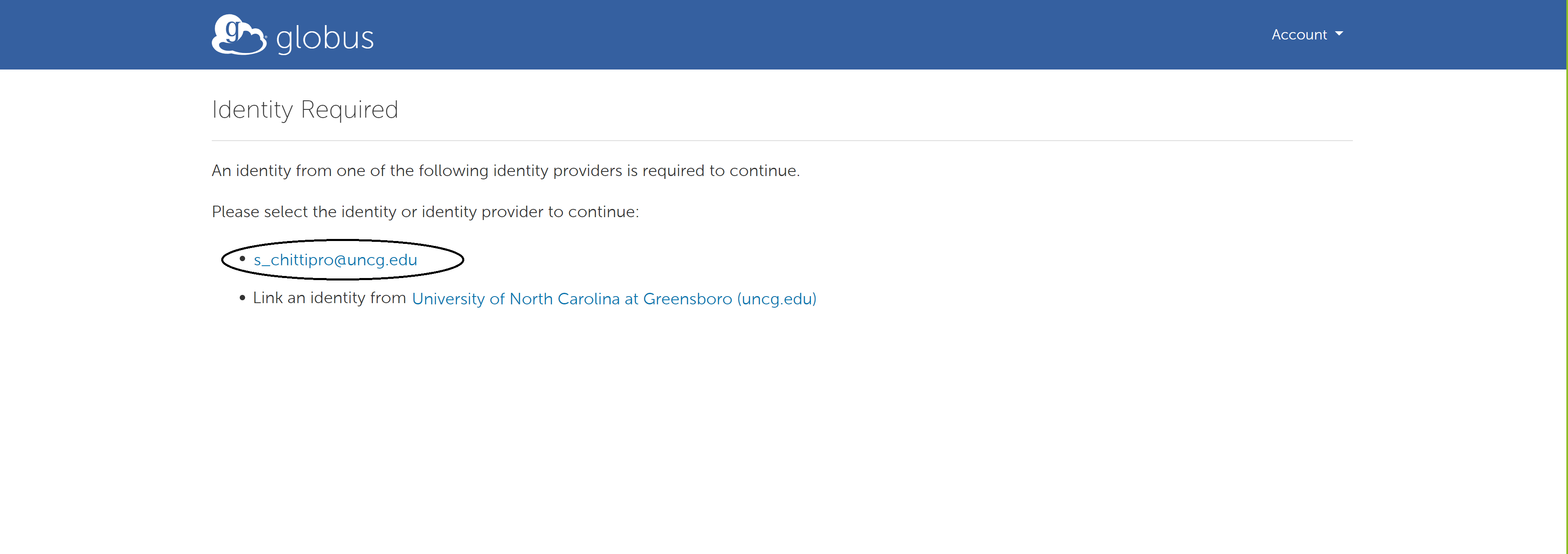
Read all the conditions and Click on Allow.
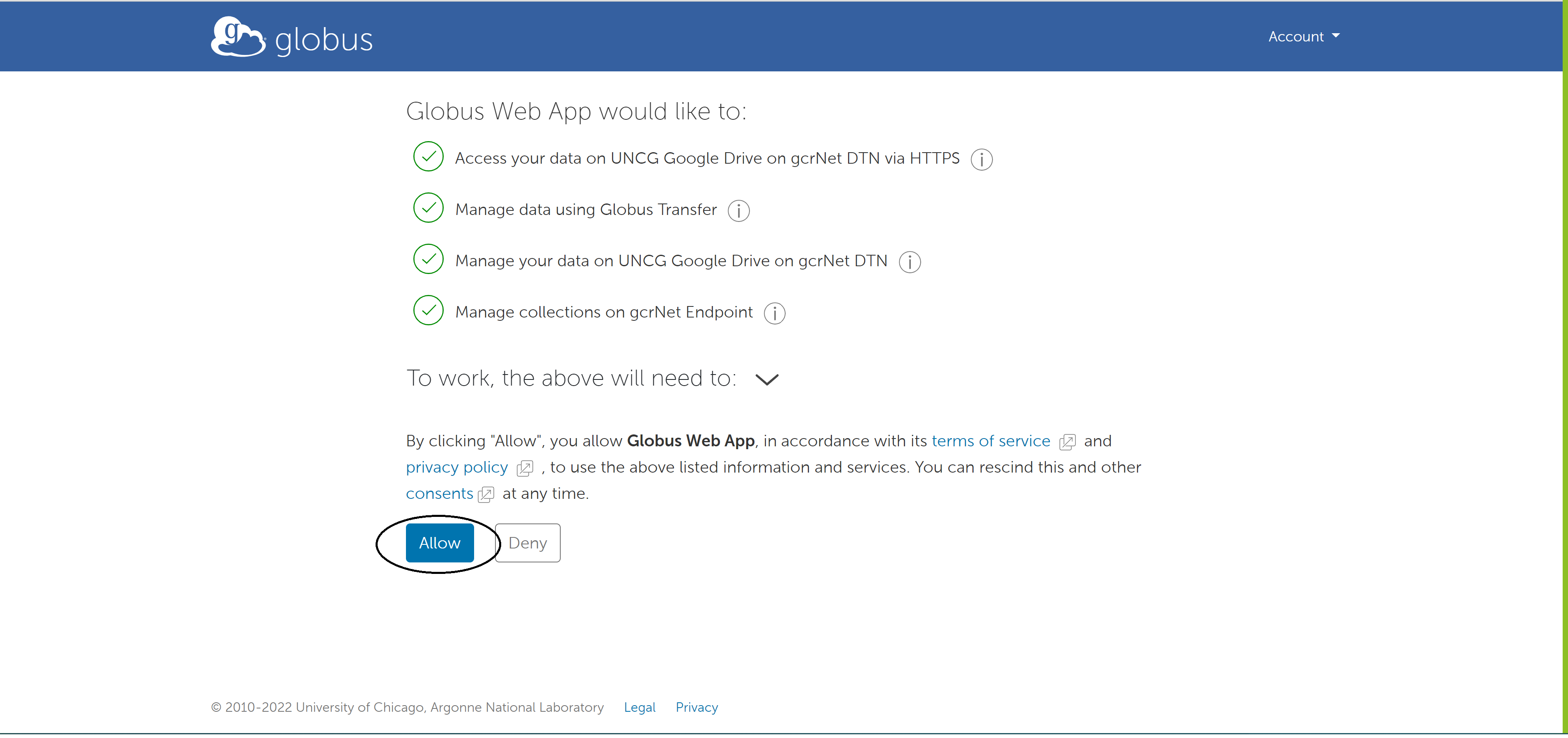
Now Click on Browse and select desired directory (default is /My Drive).
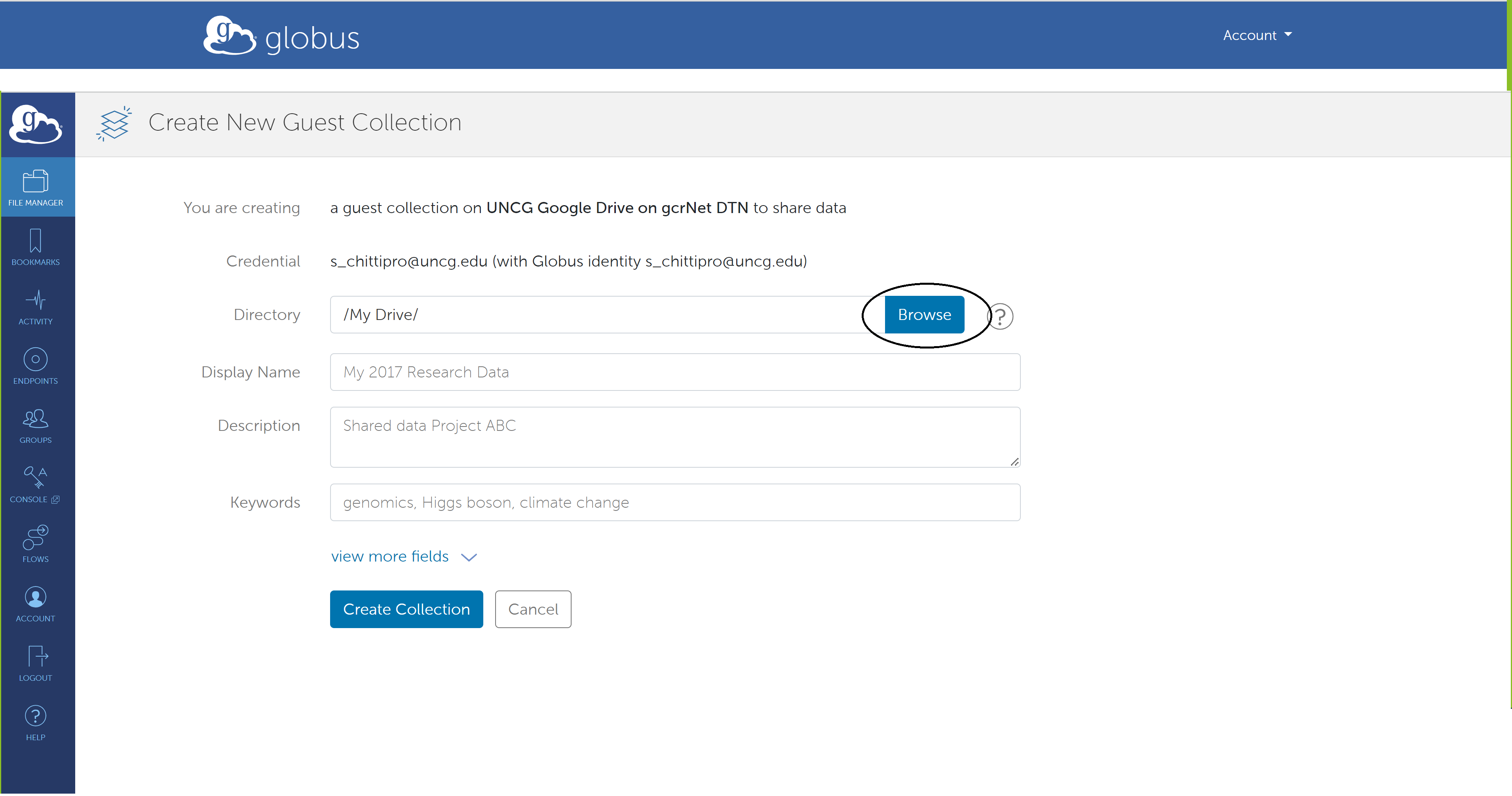
You will be redirected back to Guest collection page, Now click on view more fields.
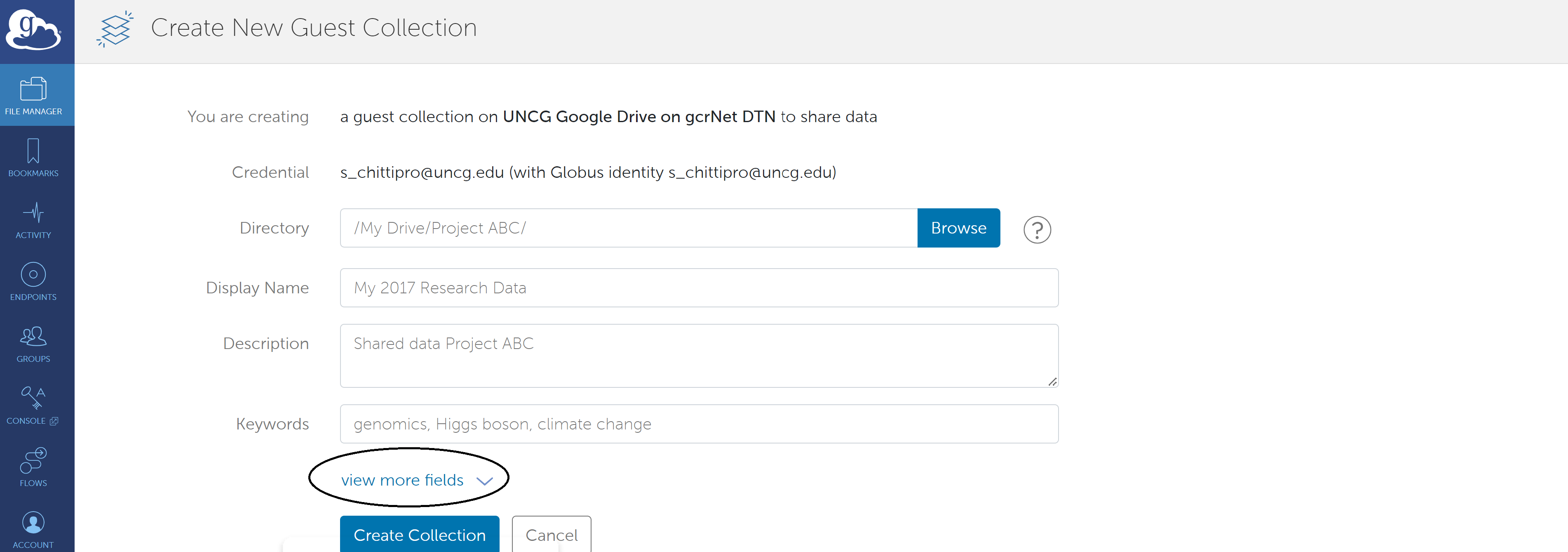
Fill all the required columns shown below and Click on “Create Collection”
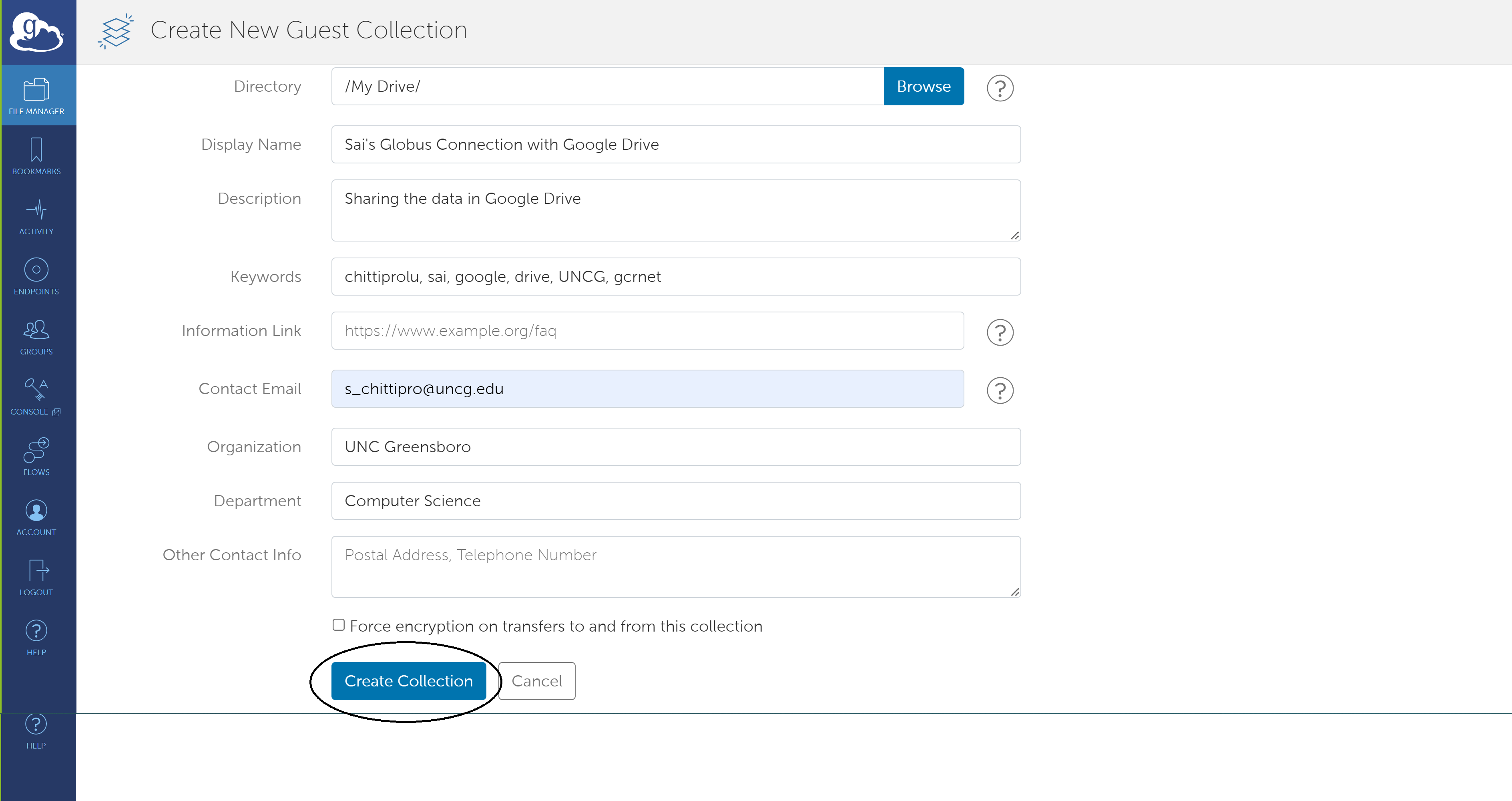
That’s it your Google Drive endpoint is created, Now you can transfer your
Google Drive files to another endpoint.
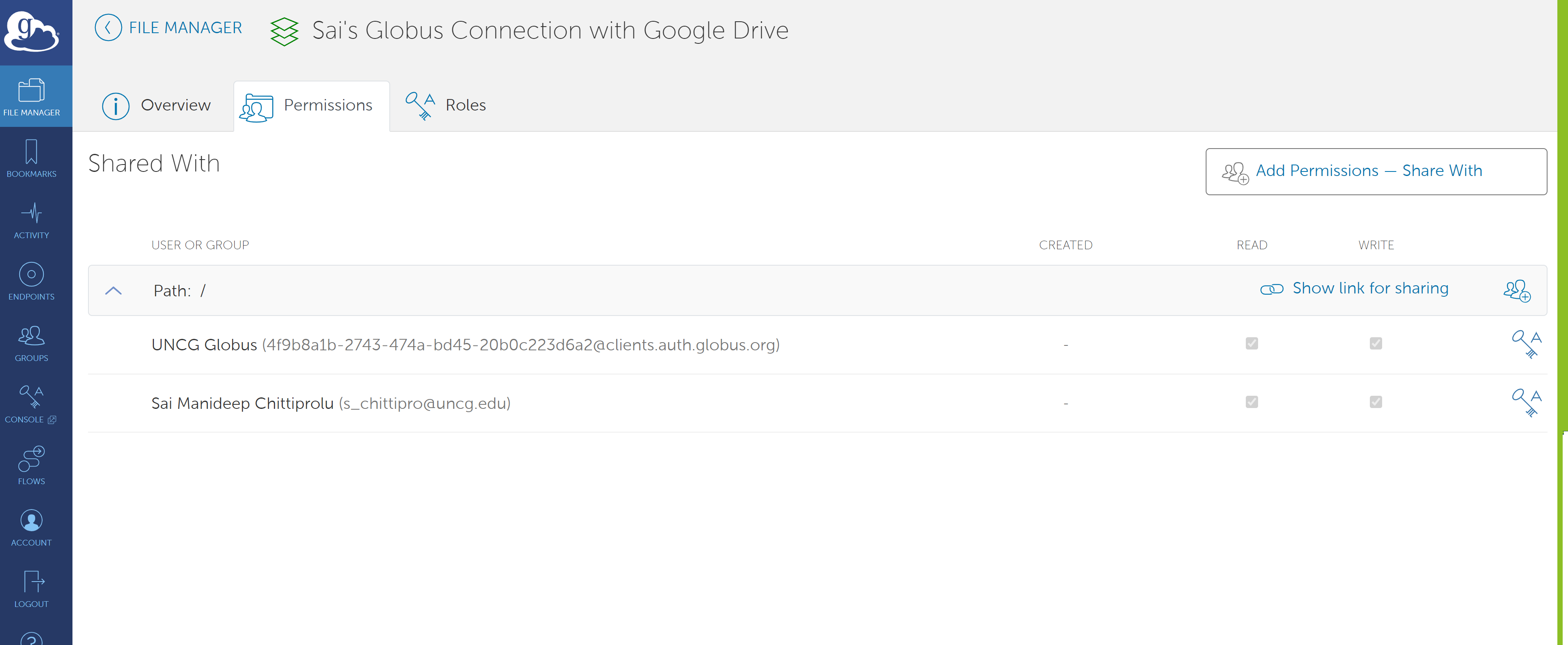
Check the link below tolearn about how to transfer files using globus
